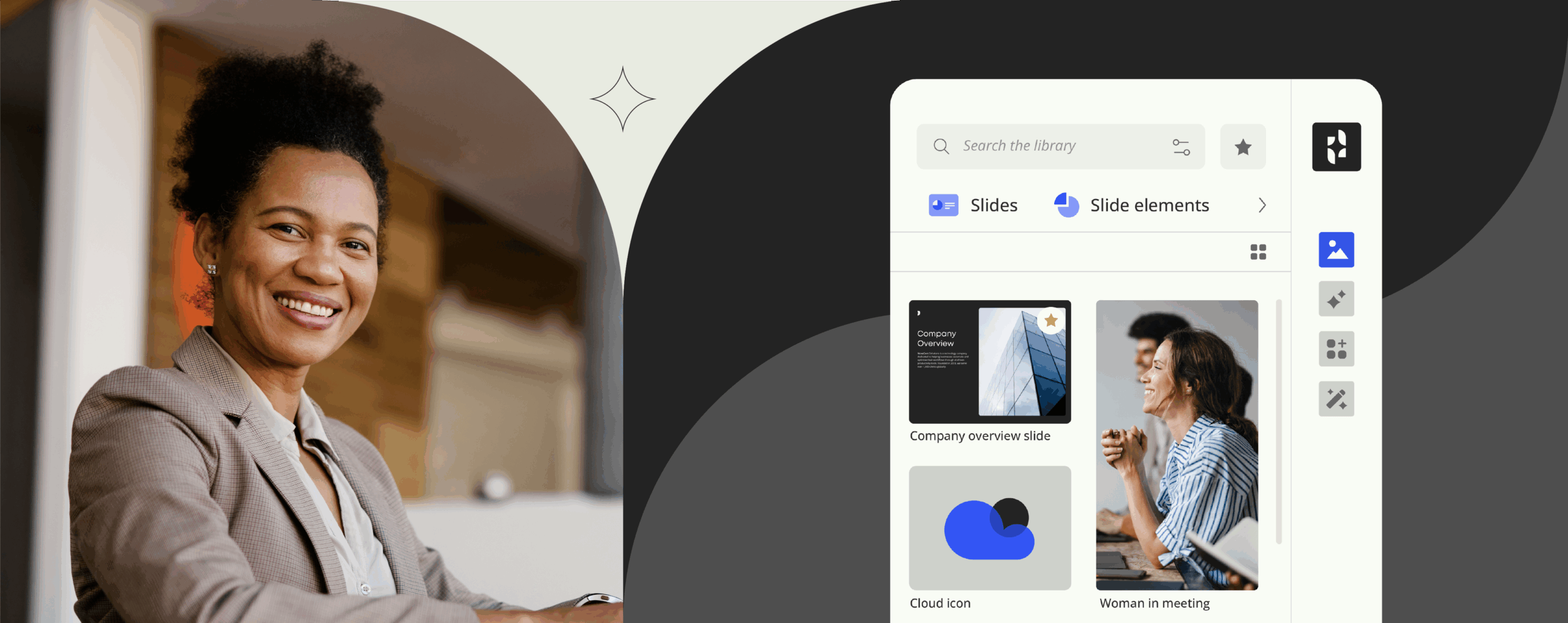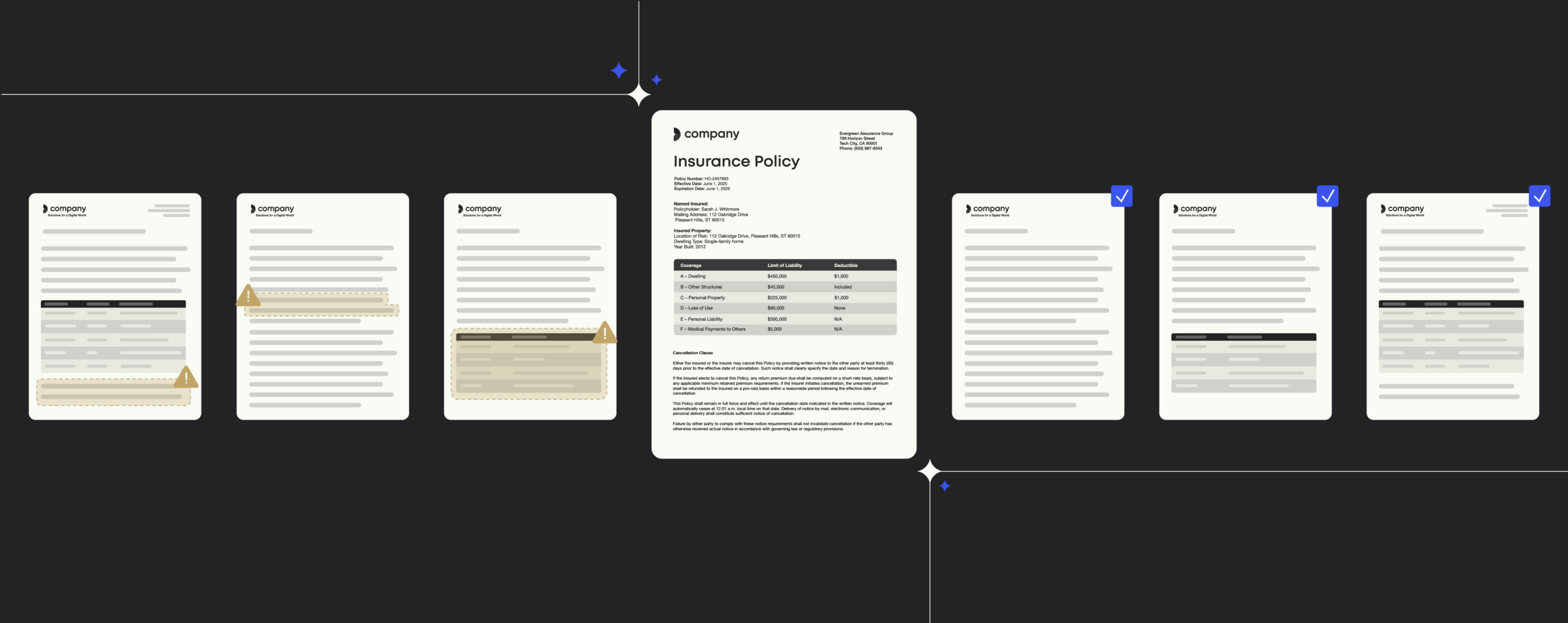What is Microsoft Continuum and how does it help you work smarter?

Between us, have you ever wished you could leave your bulky laptop at home while on the run to your next business meeting, and just use the smartphone in your pocket as a full-blown PC instead?
Admittedly, I have, and if this rings any bells, Microsoft 10 may very well have a golden ticket up its sleeve for you – Continuum. At the flick of a switch, the touted software feature might just allow you to get all the heavy lifting done right on your phone, without the need for a desktop PC (let alone a desk). So let’s dive in and answer the question: What is Microsoft Continuum?
At its core: What is Microsoft Continuum?
In the wake of the unexpected mess with Windows 8/8.1 applications, which were built to be accessed from either the start screen or the desktop, Microsoft has reframed how they should behave in Windows 10, giving rise to universal apps that work across any devices running Windows 10.
Essentially, the idea behind Microsoft Continuum is simple: Connect your Windows 10 mobile phone to any display (or TV) and turn it into what feels like a true desktop PC.
At the bottom line, Continuum is Windows 10’s ability to mould to all form factors on which it is running – while Continuum will tailor the universal apps installed on your Windows phone to fit the small display, it will seamlessly reformat the same applications to suit the screen of a monitor five times larger. Take Mail, for example: While keeping all appropriate keyboard shortcuts running, Continuum will automatically scale the application from a stripped-back mobile UI to your familiar desktop view, with folders on the left, messages in the middle, and previews on the right.
How does Microsoft Continuum work?
Microsoft Continuum is refreshingly easy to set up. In fact, little is needed to get the software feature up and running. You basically have two options to connect:
- Microsoft Display Dock. A lightweight block the size of a hockey puck. In wallet format, the dock houses all necessary ports to link your Windows phone to a display, keyboard, mouse or even a hard drive.
- Wireless Adapter. If your display/TV supports the Miracast technology, you will be able to connect directly with the phone. Alternatively, you can add a wireless adapter to an HDMI port, powered by USB, and then connect to that. Additionally, you can connect a Bluetooth keyboard and mouse to your phone.
Adding these peripherals supports the illusion you are using a run-of-the-mill workstation, while being able to easily bounce between devices and locations without the power-up/power-down ritual.
While Continuum is running, the display of your Windows phone continues to operate independently from the screen it is hooked up to, allowing you to send emails and messages or receive calls while, say, watching a movie on the large screen.
Continuing with Continuum: What are the benefits of Microsoft Continuum?
Microsoft Continuum definitely comes with some impressive perks.
Think about your street warrior type of employees. The ones always on the road working out of their cars or during flights, visiting customers back-to-back, gathering orders on the go, and turning hotel rooms into pop-up home offices. Putting yourself in their shoes, it is scarcely surprising that dragging along a clunky laptop, tablet, and a mobile phone while out on business is cumbersome, to say the least.
If that resonates, Microsoft Continuum might very well be worth thinking about for three basic reasons.
- Productivity boost. With Microsoft Continuum, you can actually opt for one single device. When on the road, use the feature as a classic smartphone, perhaps with a number of apps to submit orders directly. When at home, connect your phone to a monitor or TV and link it to a bluetooth keyboard and mouse to get a PC-like experience. As Microsoft Continuum tailors universal apps to the larger screen, you can work just like you would on your laptop without bulky limitations.
- Cost savings. Clearly, Microsoft Continuum has the potential to bring huge enterprise cost savings. With its recent line of Lumia handsets, Microsoft gives you the freedom to break away from small phone screens without needing to spend a lot of money on computer rigs to deliver the whole gamut of desktop computing.
- Fewer help desk tickets for IT. As Microsoft Continuum features a single operating system for all Microsoft 10 devices, your employees won’t need to put up (and struggle) with different system requirements and application variations at one time. It’s a safe bet this will significantly cut down the number of support calls (and workload) for IT.
Talking downsides…
Unsurprisingly, Microsoft Continuum works exclusively with Microsoft flagship phones running Windows 10, which might leave a somewhat bitter taste with prospective users (and IT departments).
Along with this limitation, the software feature supports universal apps tailored for Microsoft Continuum support only, rendering a lot of LOB applications downright useless (to take advantage of the whole scope of LOB applications, consider running a remote desktop – while this might not be the most, say, elegant solution, it definitely does the job).
In other words: To fully benefit from Microsoft Continuum, you need to be a real Microsoft fan.
Microsoft Continuum and Office templates
The key issue with company Office templates on mobile devices is pretty straightforward – where and how can they be accessed?
For decades, on a desktop PC with an installed Office client, Office templates were located either on a fileshare or locally on the employee’s computer. Yet times have changed, and this approach can no longer be used with Microsoft Office apps built for mobile devices and smartphones – one occasion out of many to reassess your Office template management.
Templafy allows you to access all Office templates in a browser, and, once created, to edit Office documents conveniently through mobile apps. Reach out to our experts at Templafy to learn how we can help you make sure even your die-hard road warriors can access up-to-date, compliant Office templates on the run.