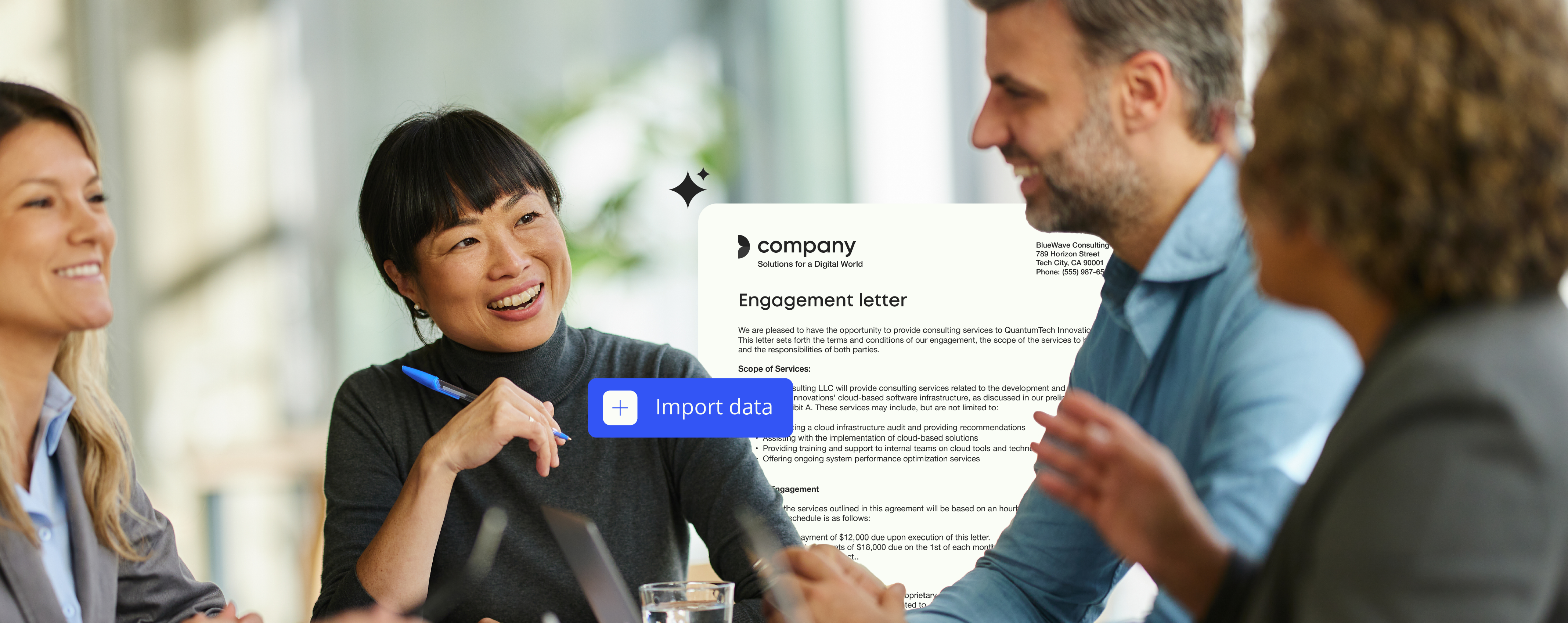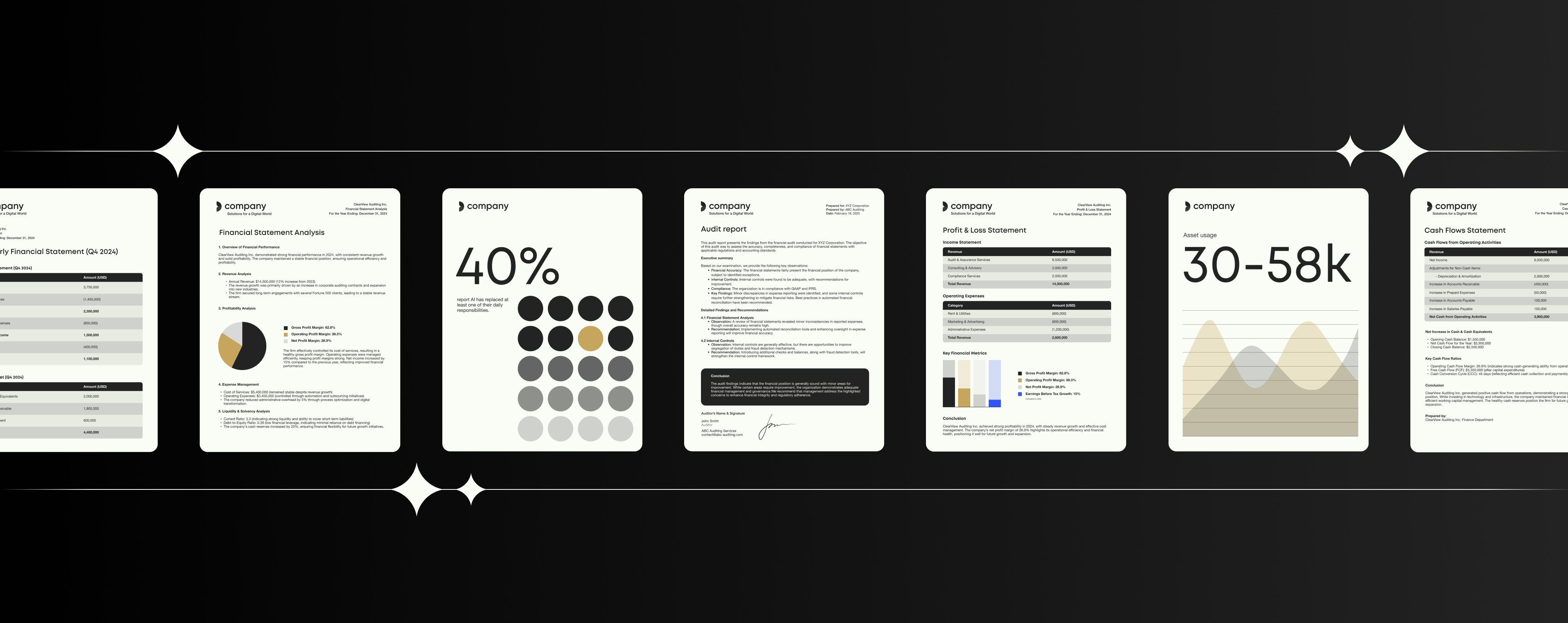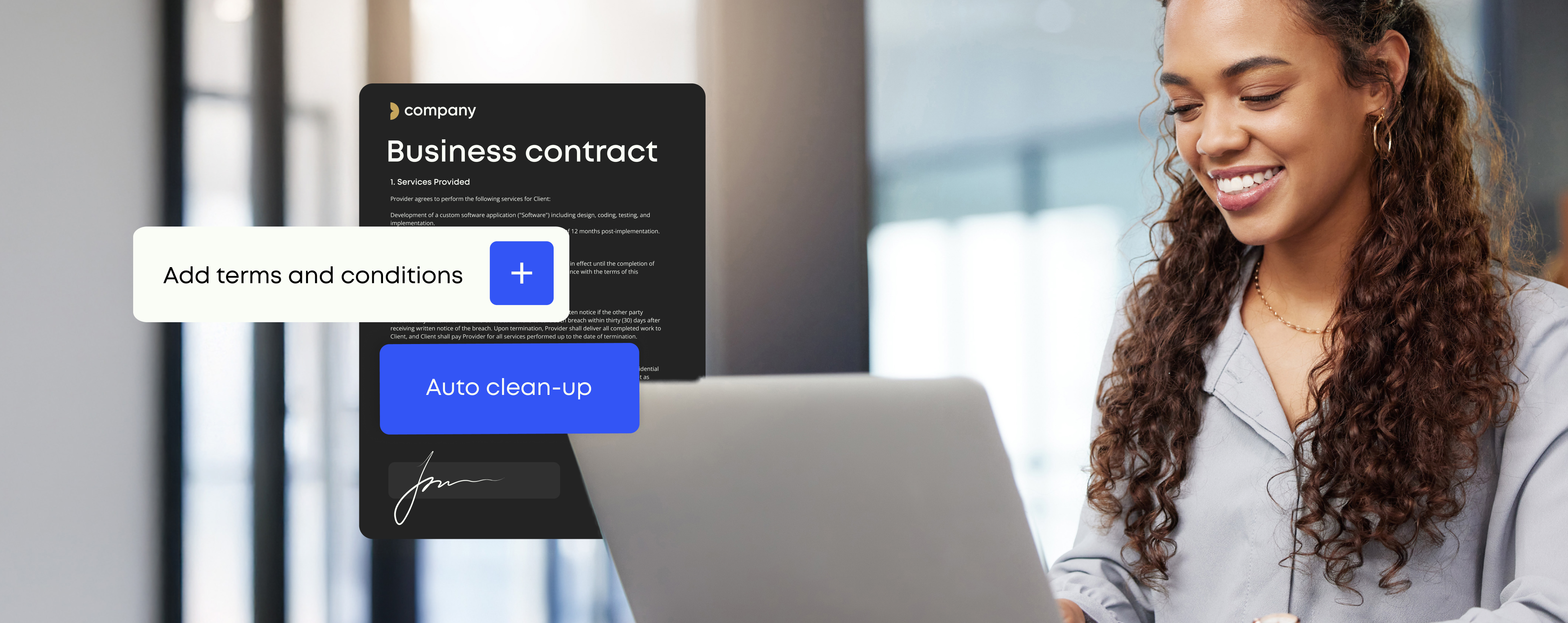6 secret Microsoft Office 365 hacks for boosting productivity
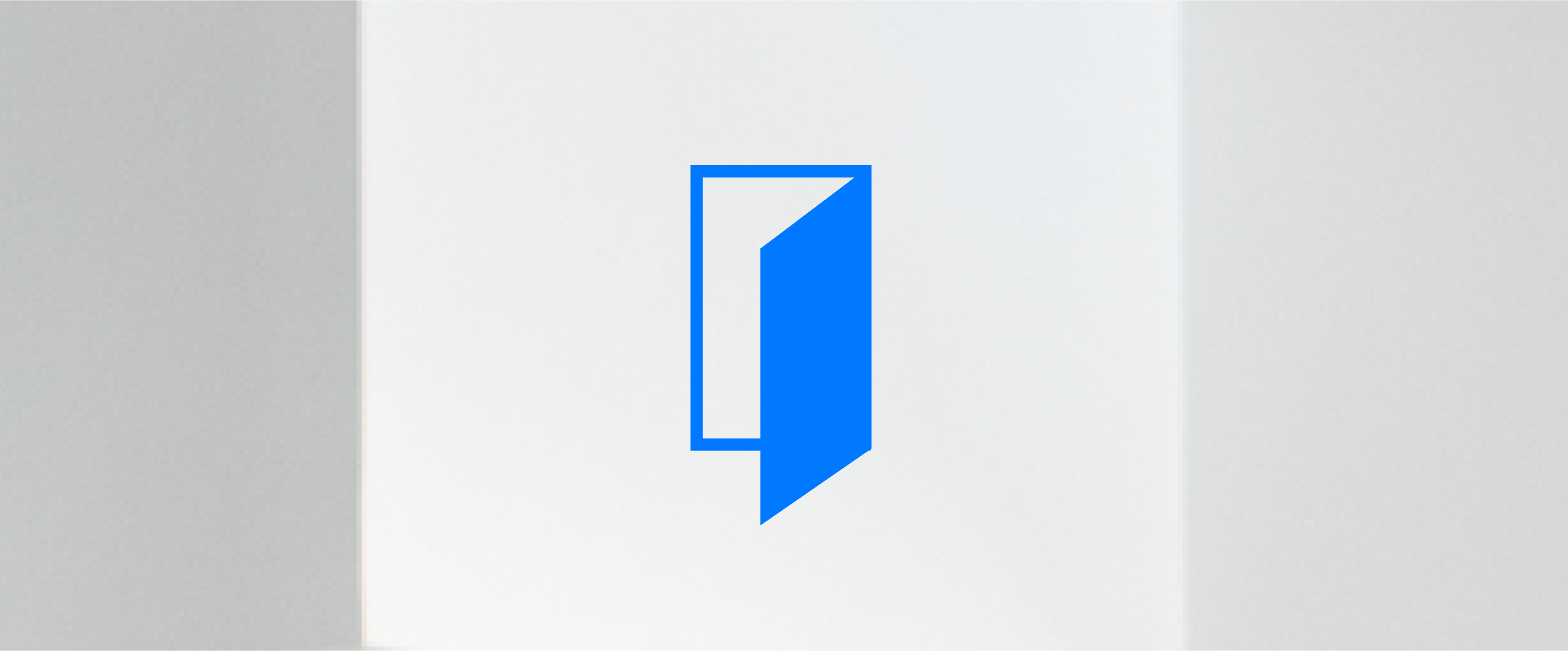
When it comes to Microsoft Office, chances are you’re already pretty clued up on the suite, confidently flexing your go-to Microsoft 365 (formerly Office 365) tips and tricks on a daily basis. You are, however, not alone.
Recently crowned ‘Leader in Content Services’ by Gartner, nearly half of organizations are currently running Office 365, with user adoption nearly doubling since 2016. With its combination of innovative apps, productivity tools and powerful cloud services like OneDrive, Microsoft 365 may be your enterprise suite of choice, but it’s almost certainly also your competitors’.
Mastering the latest Office 365 productivity hacks and uncovering new Microsoft Office 365 hacks are a surefire way to not just get the most functionality out of your Office 365 experience but to work smarter than others in your industry. That’s true whether you’re a power user of Microsoft Word, Excel or other tools within the Microsoft Suite.
Whether you want an edge over your competition or simply want to up your own productivity game, here are six lesser-known Microsoft Office 365 hacks that will do just the trick.
Build better documents at scale
How leading enterprises cracked the code to increase document efficiency and quality
1. Get your inbox more focused
Globally 269 billion emails are sent each day. A staggering statistic that perhaps doesn’t feel too surprising when you open your jam-packed inbox first thing on a Monday morning.
Until recently, Clutter was the simplest yet mightiest of Microsoft Office 365 hacks that solved this problem. The handy tool kept inboxes neat and tidy by automatically filtering low-priority conversations, spam and unwanted messages into a ‘clutter’ folder to prioritize more urgent emails.
However, Clutter is no longer an issue and has been replaced by the slicker, more sophisticated ‘Focused Inbox’. Using insights gained from Clutter and initial Focused Inbox usage, the advanced tool determines the priority of emails based on an understanding of who you interact with and the nature of an email. The result is the creation of two tabs within your inbox, a ‘Focused’ tab and an ‘Other’ tab. For example, an email including actionable points from you colleague would filter into your ‘Focused’ tab, whereas a newsletter or machine-generated email would be pulled through into ‘Other’ for you to read, or delete, at a more convenient time.
Although you’ll be notified when an email appears in Other, this Microsoft Office 365 hack serves to save time spent sifting through endless emails and prioritizes digital communications and workload.
2. Learn when to ignore and when to attach
Another useful Microsoft 365 hack specifically for Outlook, is to (believe it or not) ‘Ignore’ your colleagues – Making Microsoft 365 more than an Office suite, it’s also a productivity suite.
On a busy workday “reply-all” conversations quickly become both noisy and time-consuming. Office 365’s productivity feature ‘Ignore’ works similarly to Google’s Mute button, automatically moving messages you no longer want to be a part of out of your Outlook inbox and into the trash.
To activate this time-saving Office 365 productivity tip, simply open the respective message stream, click ‘Home’, and choose ‘Ignore’ in the Delete group. If you change your mind you can just click the ‘Stop ignoring’ button to opt back in and rejoin the conversation.
Looking to save even more time in Outlook? You can shave off the minutes by swapping email attachments for this next Microsoft Office 365 hack. Share a document by saving your file to Office 365. Next send out an email via Outlook with a link to the file in the cloud. By default, Outlook will grant permission to the person you want share the link with. As always, you can adjust settings and change access rights when you attach files at any time you want, choosing whether collaborators can view or edit your file.
3. Discover OneNote’s full potential
Blitzing your To-do lists can be made even easier with one of the lesser known Microsoft Office 365 hacks – productivity application, OneNote.
Acting as a digital notebook, Microsoft OneNote helps prioritize to-do lists by integrating them with your work so you can stay focused and carry out tasks faster. New OneNote versions include deeper Outlook integrations – such as meeting management, touch screen features, advanced search filters for instantaneous results and collaboration tools (including the ability to attach files and collaborate in real-time) for co-authoring notebooks.
OneNote also works really well when paired with third-party apps such as Office Lens. This free iOS and Android software works to turn your phone’s camera into an on-the-go scanner. You can take a snapshot of a post-meeting whiteboard or important document and the app will automatically pull the pic through to OneNote for optimized readability as well as safekeeping and organization.
4. Become a PowerPoint pro
You may have streamlined your PowerPoint creation process with handy Office shortcuts but how impressive are your slides looking?
Packed full of time-saving Office 365 tips and tricks, features such as PowerPoint Designer can help presentations standout with an extra design edge. Rather than wasting time trying out makeshift graphic design skills, you can rely on the nifty productivity feature to serve up visual Microsoft Office 365 hacks, such as giving you best placement options for a chosen image within the document.
PowerPoint Morph is another great tool for injecting life into your business presentations – providing attention-grabbing and seamless slide animation. Despite its impressive results, it’s incredibly simple to use. Just duplicate a slide and move your icons around on the second slide and play the slideshow. The result is similar to a GIF with icons and 3D shapes automatically moving around. No one ever needs to know that zero personal programming skills were used in the process.
With a long list of Office 365 productivity tips out there, it’s easy to forget your Office basics and spend time Googling ‘how tos’. Tell Me is an Office feature that assists your exploration without losing time switching between programs. Available within PowerPoint (as well as all other Office 365 programs), Tell Me is a search feature located in the middle of the application ribbon. Unlike other ‘help’ search boxes, Tell Me doesn’t highlight and direct users where to go. Instead, it reveals clickable action items directly in the search results.
5. Master Microsoft Office 365 Hacks for Word doc
Collaboration is one of the key characteristics of any modern enterprise. Take any document you’ve recently interacted with. It’s highly unlikely that the document in question, at its final stage, has been created in total isolation.
Alongside its diverse range of collaboration tools, Office 365 offers real-time co-authoring for its global Microsoft Office users. Thanks to an integrated sidebar, you can save files to OneDrive or SharePoint directly from within Word to instantly share them with others and track changes in real-time without having to go back and forth between applications.
Similar to the Tell Me feature, you can save even more time in Word by carrying out your internet searches from directly within the Office application – just right-click a word or phrase and choose Smart Lookup. Powered by Bing, a search window will pop up directly inside your Word document for you to enter your query and start your web search.
6. Give your business documents the Templafy wow factor
With deep Office integrations, Template Management Software – Templafy, drastically reduces document creation time with its dynamic templates. Rather than starting a document from scratch, employees can choose from pre-approved best practice company templates accessible within any Office program.
The award-winning and industry-recognized service, automatically updates document templates with the correct company data and visual assets, making it effortless for employees to follow branding guidelines and stay compliant. Hosted via the cloud and available on all Microsoft Office platforms and devices, Templafy ensures business templates are accessible in an instant – anytime, anywhere.
Brand Managers are freed up to focus their resources on brand development rather than brand monitoring, as they can rest assured that the Templafy platform will keep their teams up-to-date with the latest brand regs