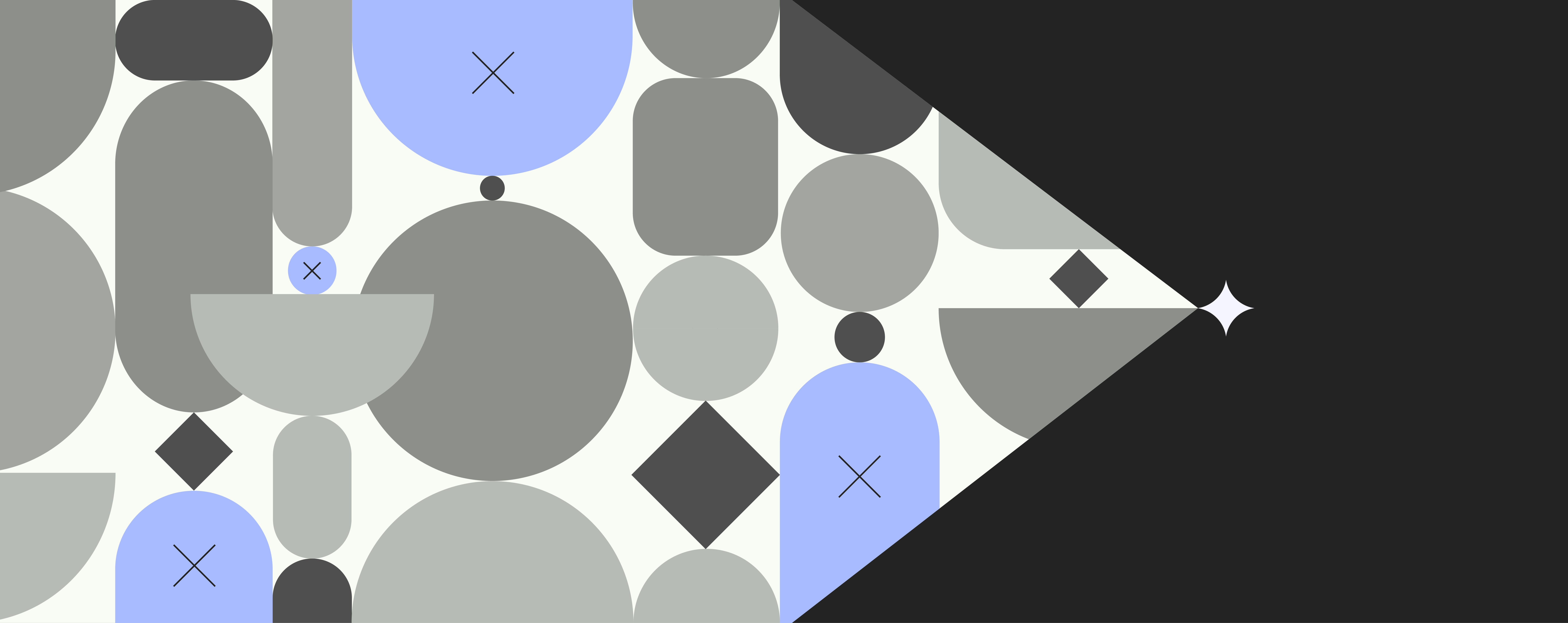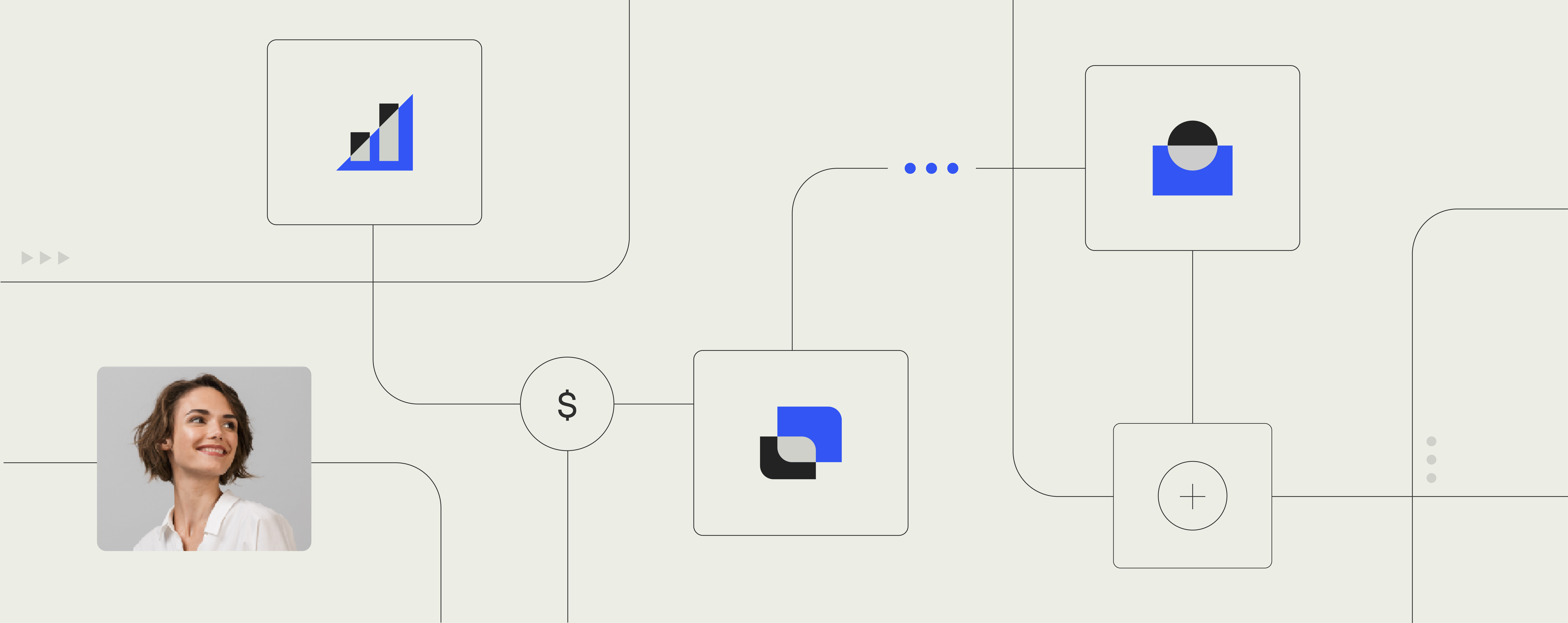Office 365 Migration: How To Prepare Your Templates For The Cloud

Enterprises are becoming more and more progressive in their adoption of cloud and mobile technologies as they become more aware of the time and cost saving benefits of doing so.
The future is in the cloud and Office 365 is the preferred platform for big businesses.
For those making the move, naturally you want the migration project to go as smoothly as possible. This guide will help you make your business templates legal and brand compliant – and ready for cloud-based Office migration.A move to Office 365 for business is obviously great news for many reasons. A big one is seeing more productive and happy users, once the migration is done and your colleagues are comfortable with the new ways of working.
The flip side of Office migration: Compliance issues with business templates
Before the Office migration project rolls out, there are some important things you should know. Unless you proactively plan ahead, your customized business templates will most likely not be compliant upon migration. Without a good plan for template management, your users may reuse non-compliant material so that layout and logos don’t match in the documents and presentations and, even worse, legal information and disclaimers are wrong.
Preventing problems is much better than solving them. In your Office migration project, the trick is to get users into the habit of using a template management system from day one, instead of having non-compliant documents and presentations floating around the organization once the migration is complete.
Prepare your templates step-by-step
Here’s a step-by-step guide to ensuring compliance with corporate templates in Office 365 from the outset:
- Start out by analyzing the document and presentation types that are used in the organization. Make a comprehensive list to get the full overview of letters, memos, reports, standard presentations, sales presentations, company presentations, etc.
- Build the relevant template types, focusing on ease of use and ease of maintenance.
- Implement a template management system that makes it easy to update content like logos, company data, user data, and legal data in the templates.
- Integrate the system into Office 365 and train users to access the system.
Don’t forget to include your super users
To check if your preparations are carried out correctly it’s a good idea to include super users from various departments in the organization during the process. They know the exact needs and use cases, and will tell you if you are missing something or some of the business templates are not working properly. That’s valuable information to get before your Office 365 migration project goes live.
When corporates roll out their Office 365 migration project without involving their super users, it often causes lots of internal stress and wasted productivity. Lots of people are resistant to change initially and may approach the migration with some skepticism – don’t get them offside from the start with easily avoidable mistakes or miscommunication. Offloading your knowledge to super users before you push the button is the key to a successful Office migration. Your time is better spent on other things than investigating why “things don’t work anymore” on users’ workstations.
Book a meeting with us, and let’s have a talk about how to make your Office 365 migration fast and easy.