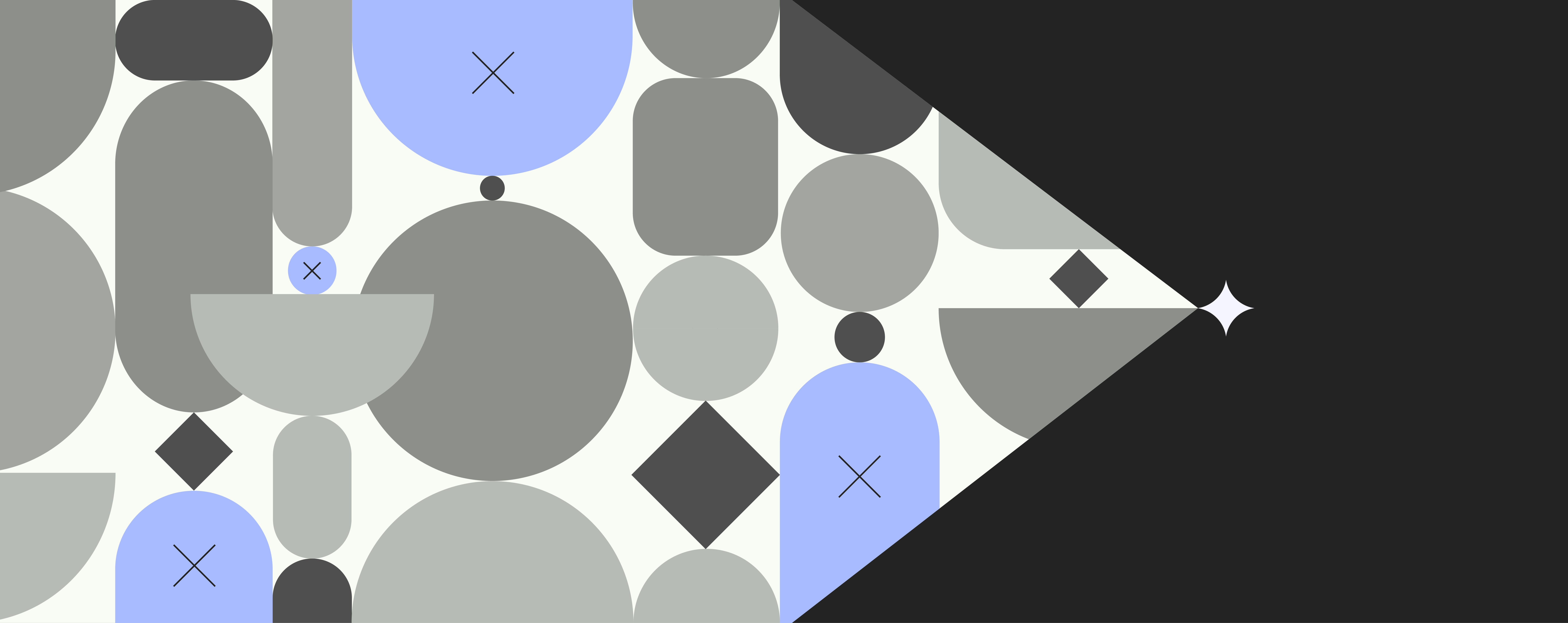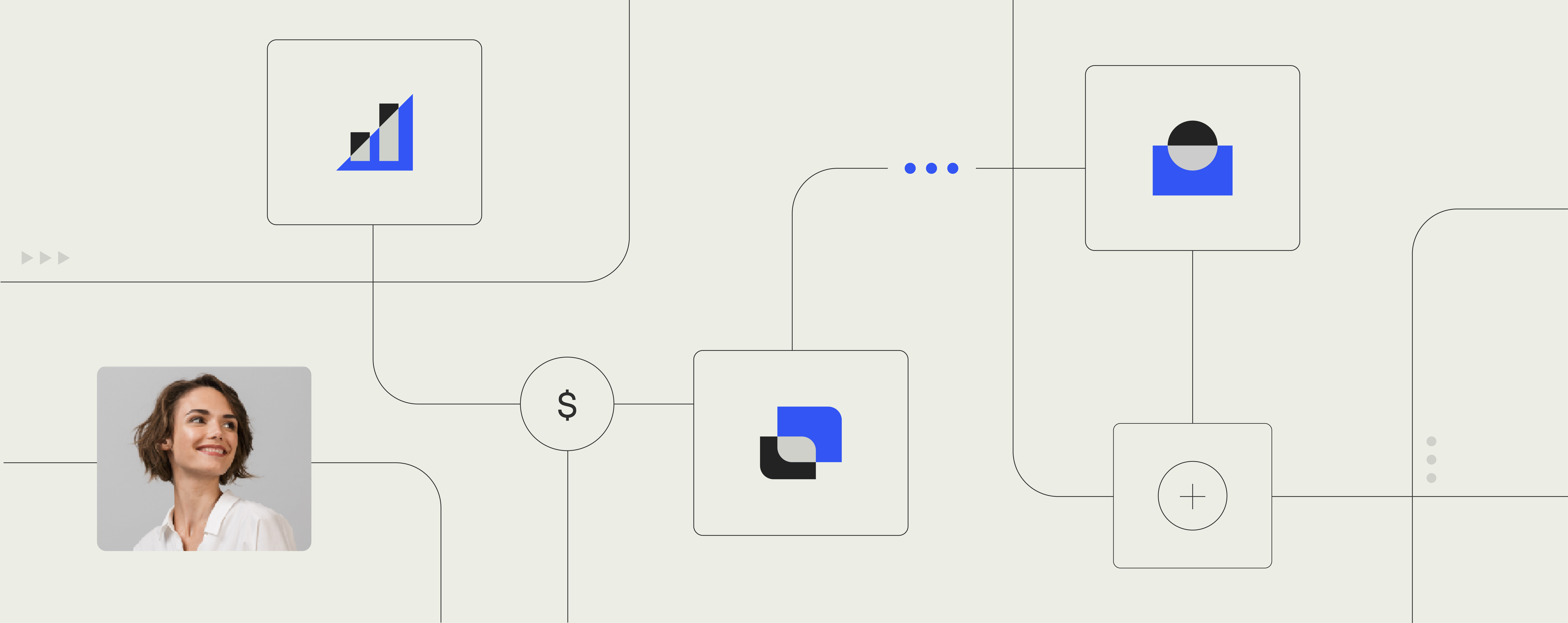Office 365 Migration: Top 5 Roadblocks That Prevent Success

Providing an impressive array of enterprise-level functionality, Office 365 makes it easy for organizations to create, communicate, and share information in the cloud.
While some companies have already jumped into the deep end and successfully made an Office 365 migration, many remain doubtful about the transition, most fearing the migration process itself and potential bumps along the way.
Admittedly, the transition to the cloud is not one to be done on a whim. As with any major change from an established infrastructure to a web-based environment, the switch to Office 365 will present some roadblocks. However, many of them can be easily overcome for a successful move to the cloud environment.
Here are our top 5 Office 365 migration challenges to be aware of:
# 1: Security fears
It’s a sensitive subject, to be sure. Despite assurances by cloud providers concerning advances in security software, one of the major qualms CIOs have about making the switch from corporate-owned mail servers and file shares to Office 365 are the security implications of sharing business information in something as seemingly vaporous as the cloud – whether this information is generated by company e-mails or document sharing, video conferences or other sensitive material sitting in the customer database.
The idea of sharing the same multi-tenant server with what feels like a million other small companies and large enterprises definitely takes a leap of faith, often rendering the transition from on-premises Office applications to Office 365 a rather emotional decision, instead of a technical one.
Here’s what you can do: Involve stakeholders as early in the migration process as possible. Better to clarify right from the outset if legal and compliance policies prohibit storage of data in the cloud or if stakeholders breed resentments regarding the security concerned with physical access to Microsoft datacenters. Be aware that this circumstance potentially will delay or at worst entirely sidetrack the migration.
If you have security concerns, the Office 365 Trust Center is a great source of information answering essential security questions that might arise prior to or during the switch to Office 365. Go have a look.
# 2: Active Directory quality
Quite commonly when making the switch to Office 365, the old on-premises structure needs to be retained as it can take quite a bit of time to wrap up the transition, or because the company decided to follow a hybrid solution with both on-premises and cloud environment being used.
No matter the reason – for a smooth migration to Office 365, the synchronization of Active Directory between on-premises Active Directory and Office 365 (in reality Azure AD) is key.
A crucial part of the migration preparation, which oftentimes is overlooked or given poor consideration, is the state of the Active Directory in your company.
Possibly, your Active Directory might be a total hodgepodge with a surprisingly vast number of old or inactive user accounts, bad data quality, inconsistency in UPNs or the like. This may be due to the fact that Active Directory properties haven’t been exposed like in Office 365, especially when using Skype for Business and SharePoint Online.
Also, bear in mind that good Active Directory quality is required when setting up Single Sign-on (SSO) using Active Directory Federation Services (ADFS) or Microsoft Azure Active Directory Connect.
Here’s what you can do: Inspect your Active Directory and try to work out these kinds of issues before making the switch to Office 365 (or just take them into account during the migration process) to be all in for a smooth transition without it jangling your nerves. This site provides valuable information and a tool that will help you master the process.
# 3: Network quality
One of the most daunting threats to user experience and quick Office 365 migration is poor internet connectivity.
It’s a plausible dilemma. Even though companies understand that Office 365 is cloud-based, some of them are in for nasty surprises once all users have been migrated to Office 365 and start using it every day, everywhere.
Exchange Online is quite forgiving, because only a few users will notice that e-mails arrive a few seconds late. However, when using OneDrive for Business, SharePoint Online or Skype for Business, users will definitely take notice of the unsatisfying result of bad network performance. And that’s a bummer.
Speaking bluntly – what can one expect? In OneDrive and SharePoint, low bandwidth will show as interminable loading of files and pages. In Skype for Business, the effectiveness of online meetings will be afflicted by rather poor quality of sound and video performance.
Here’s what you can do: Good user communication is key. Users that work from home may have sub-standard internet connections and broadband speeds potentially slowing down productivity when working with Office 365. Are they aware?
Sure, you know it kind of figures that using Office 365 from a hotel room with slow Wi-Fi won’t exactly provide the same convenient experience compared to your gigabit network connection at work, but, do the users know?
Throw light on those kind of challenges and involve your network specialists as early as possible in the migration process to prevent users from going haywire and angrily barging into your office complaining that something must be terribly wrong.
On a side note: As you might need to upgrade network equipment, make sure to include this type of cost in the project. Here’s how to tune in your network for Office 365 installation.
# 4: User adoption
You can reasonably assume that your users have used Outlook and the rest of the Office applications before. They pretty much know the ropes. But what if you introduce SharePoint Online with OneDrive for Business or start using Skype for Business for online meetings, chat or even as a softphone?
You can’t expect your users to adopt this new technology in a flash when being left to their own resources. They will need help and guidance and they will need lots of it. Plus, it takes time to figure out what to communicate, what to implement, and when.
Here’s what you can do: Again, reach out to the right stakeholders regarding user adoption as early as possible in the migration process and get in touch with internal Communications, HR, and the Marketing department. It is crucial to properly inform users about and prepare them for the switch to Office 365 – tell them what’s about to happen, when they will need to start using Office 365, and make sure to feed them with the right info at the right stage of the migration process.
Thankfully, Microsoft knows that user adoption is key and is doing a lot of the legwork for you. This site provides excellent hands-on material for successful user adoption, including prepared user e-mails, posters, articles for your intranet, and much more.
# 5: Templates
It’s likely that your users are working with a lot of templates (like, a LOT). It’s even more likely that these templates were developed when your company got the ball rolling with Office, dating back to the late 90s or early 2000s.
Upgraded throughout multiple versions of Office, the templates may still work – but what about the new, multi-faceted world of Office 365?
Want to use your templates in SharePoint Online? Got new types of users with access through Office Online only, but who still need to access the variety of templates? And what about your CEO wanting to create new PowerPoint presentations on his iPad on the fly?
It becomes quite obvious that your templates need to be able to accommodate all these different scenarios. Sadly, many Office 365 migration projects have to deal with furious users, because come Monday morning after a weekend of migration, the company letter template suddenly no longer works. Or it does, but your new Office Online users have started to create PowerPoint presentations using Comic Sans font and a nice balloon background.
If that sounds like you, check out how we at Templafy can help you make your Office templates work on day 1 after migration.
With a few tricks the move to Office 365 will be one smooth experience. Book a meeting with us, and let’s have a talk about how to make the migration to Office 365 fast and easy.