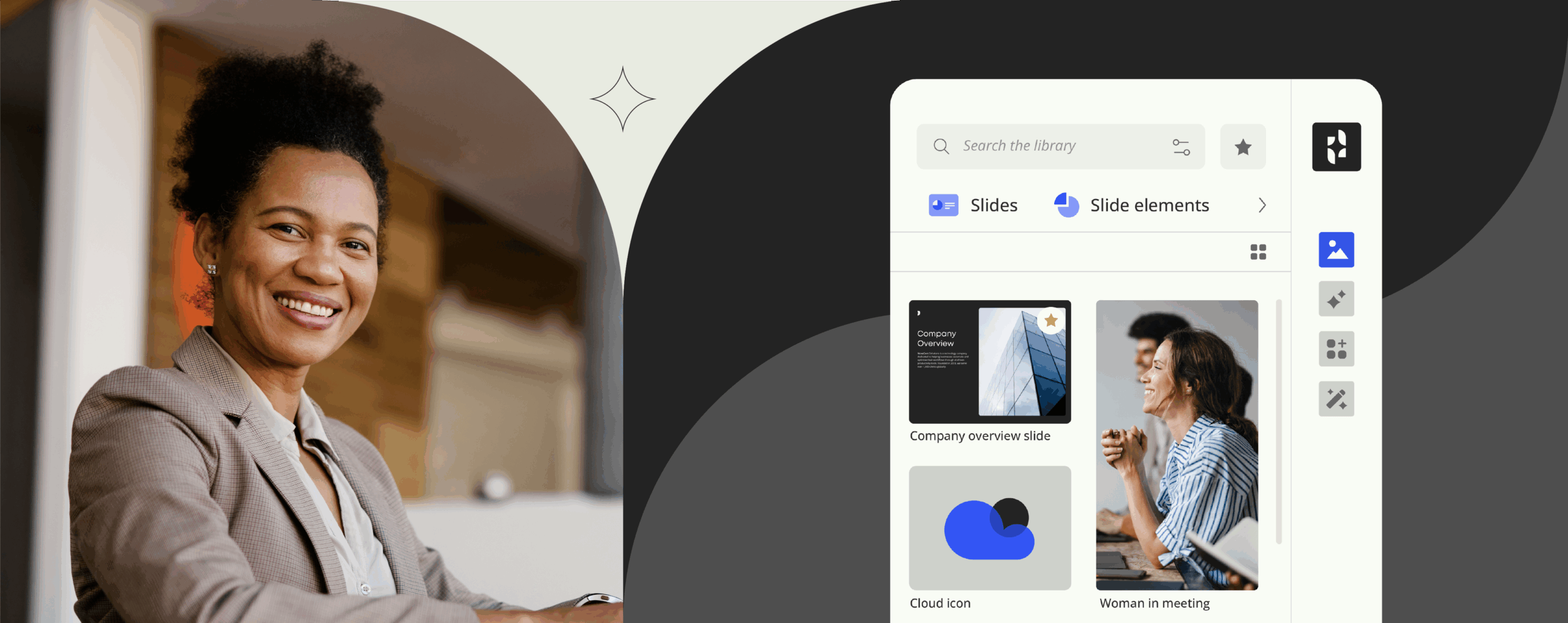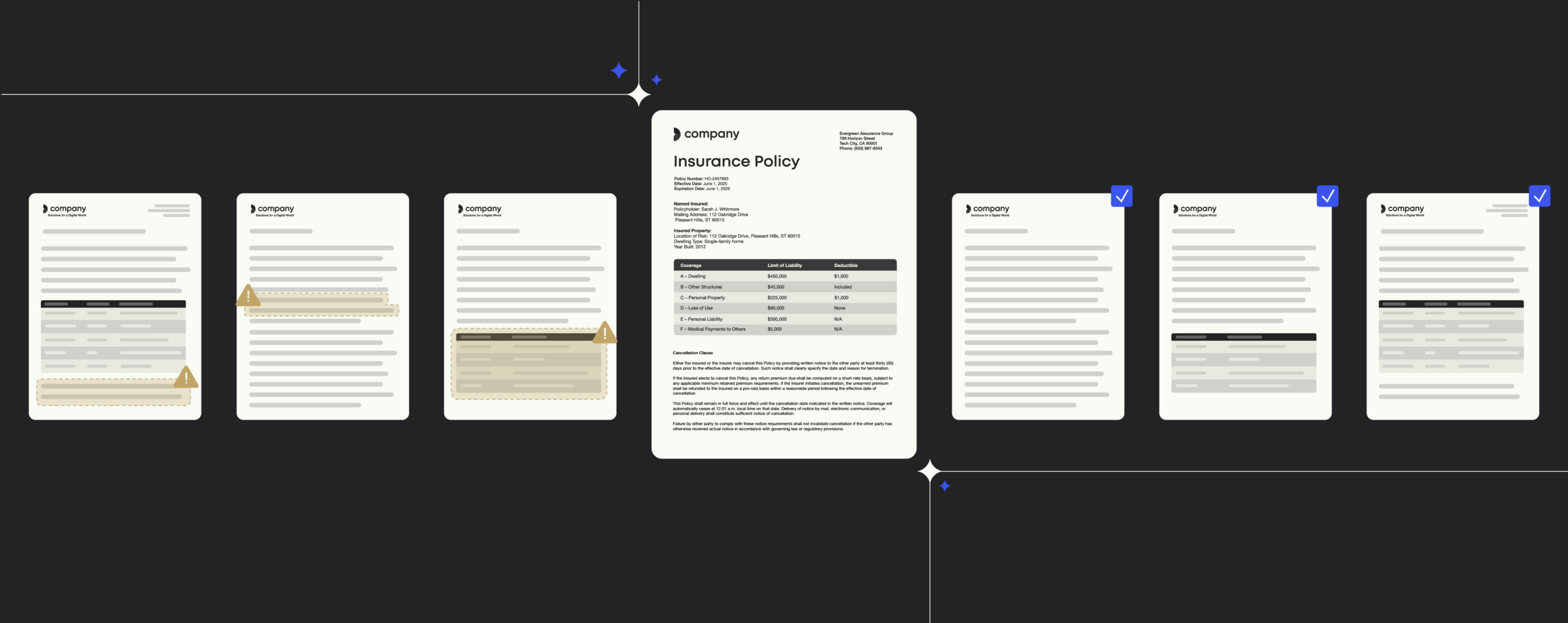Note-taking reloaded: 7 Microsoft OneNote add-ins and tools you will love

OneNote is the whizziest Microsoft application you’re probably not using.
If you thus far have steered clear of the digital note-taking service because, well, you thought the last thing you needed was another app to handle, it may be time to chew it over again.
Microsoft OneNote is your digital notebook. On the surface, it may look like a simple word processor, however with handwriting recognition, multimedia embedding and a great many other features, OneNote is far more than a simple app for jotting down notes.
It’s simple. OneNote is all about capturing information and helping you keep it tidy and neat. Take notes, record audio, capture screenshots or share notebooks with others even if they do not use OneNote – the app comes packed with handy features to help you stay productive wherever you go. And while alternative note-taking apps like Evernote can keep up with OneNote’s capabilities, only Microsoft’s service offers everything for free for Windows, Mac, iOS, Chrome and Android.
OneNote’s utility doesn’t end with its core features. As the app hooks into dozens of different services, plugins and other apps that talk directly to your digital notebook, OneNote can almost do anything to keep you focused and your ideas organized.
The definitive guide to template management
Increase productivity when creating documents
Our list of the best OneNote add-ins
Stay ahead with updates
Be the first to know about new features and integrations. Explore updates that make your daily work smoother and more connected.
Here are 7 handy OneNote add-ins you probably didn’t know about. Give them a try to get the most of Microsoft’s note-taking app.
1: Feedly
Feedly has plunged into the RSS reader market following the announcement that Google Reader would not exist beyond July 1st 2013, and has quickly become to be the best among all readers available in the RSS world. Cutting a brilliant figure with elegant design, rapid performance and integration with a great deal of attractive services, Feedly offers near-perfect reader experience.
As a Feedly Pro subscriber, you can make use of Feedly’s capability to save articles or any other information you would like to read up on later or keep track of right to OneNote without having to search for them again. If you happen to have a Microsoft Surface device (or any other touch-friendly notebook), just mark up the articles you save directly inside of OneNote, a feature that comes in quite handy whenever you need to organize your thoughts and ideas.
Give it a try and get Feedly here.
2: OneNote Clipper
OneNote Clipper is a handy way to quickly grab and save anything from the web to OneNote while clearing away the annoying clutter. At bottom, think of OneNote Clipper as a camera snapshotting any interesting webpage you see directly into your digital notebook for future use and reference.
Clipping articles makes them easily searchable in OneNote, and in case you use a Microsoft Surface device, you can mark up, edit, annotate or share your clipped articles in a snap. OneNote Clipper works with Microsoft Edge, which builds OneNote’s clipping functionality directly into the browser, Chrome or one of the third-party options available for Firefox.
Ready to clip? Download OneNote Clipper here.
3: Office Lens
Image recognition is definitely among the perks coming with OneNote. Available freely for iPhone, Android or Windows Phone, Office Lens lets you snap away at your next meeting, saving all images of doodles and sketches from whiteboards or even handwritten notes directly to OneNote (you can save them to Word, PowerPoint, OneDrive or as a PDF as well). And better yet, thanks to the app’s stellar optical character recognition, you can use OneNote’s search ability to find and trace down any text snippets contained in your snapshots.
Office Lens is free for mobile devices. Get it here.
4: OneNote Publisher for WordPress
With OneNote Publisher for WordPress you can transfer any of your OneNote pages over to WordPress in a jiffy. In case you maintain a blog and do most of your writing in OneNote, this plugin will definitely be right down your alley.
As OneNote documents are automatically synced to the cloud, you can conveniently jot blog posts on any platform that is supported by OneNote and then simply slide them over to WordPress. Just click the OneNote button in the WordPress editor (the plugin will insert it automatically into the editor) to search for the specific OneNote page(s) you intend to publish.
Start drafting! Get OneNote Publisher for WordPress here.
5: Onetastic for OneNote
Onetastic for OneNote is a free plugin that brings multiple functionalities to OneNote, one of them being custom macros (comb through Macroland after you have downloaded the add-in to see which macros are available). But even if you are not exactly a macro aficionado, Onetastic has still plenty to offer such as OneCalendar (compared to OneNote’s calendar this one offers greater flexibility), image tools and a great deal of other snazzy functionalities.
Download Onetastic for OneNote here.
6: Zapier
Most modern web apps offer an API which third-party developers can use to interact with it – they can upload information, download data or hook into the app. Microsoft has worked hard to make OneNote extendable for businesses who want to connect OneNote’s functionality to other services. The web automation app Zapier is a sterling example.
At bottom, Zapier takes two services and acts as a go-between for their APIs, linking all the different apps you use. It allows you to create a series of “zaps,” which are blueprints for tasks you would like to automate. When it comes to OneNote, you can use Zapier to automatically tag specific emails to appear in OneNote, for example, or simply zap in relevant data from other programs and applications.
Try out Zapier here.
7: CloudMagic
With its mission being set on revolutionizing user experience for work email, CloudMagic from Newton is second to none among the cross-platform email apps for mobile devices that are currently available. While CloudMagic handles Exchange, Gmail, Outlook, Yahoo and just about anything else, the service also happens to put forward a nifty integration with OneNote, allowing you to save relevant emails right to your digital notebook with just a couple of taps. All it takes is connecting your OneNote account to CloudMagic.
Microsoft OneNote keeps you organized wherever you go. Ready to take productivity even one step further? Reach out to our team of experts today to learn how Templafy can help streamline your workflows and pushing your productivity to the next level.