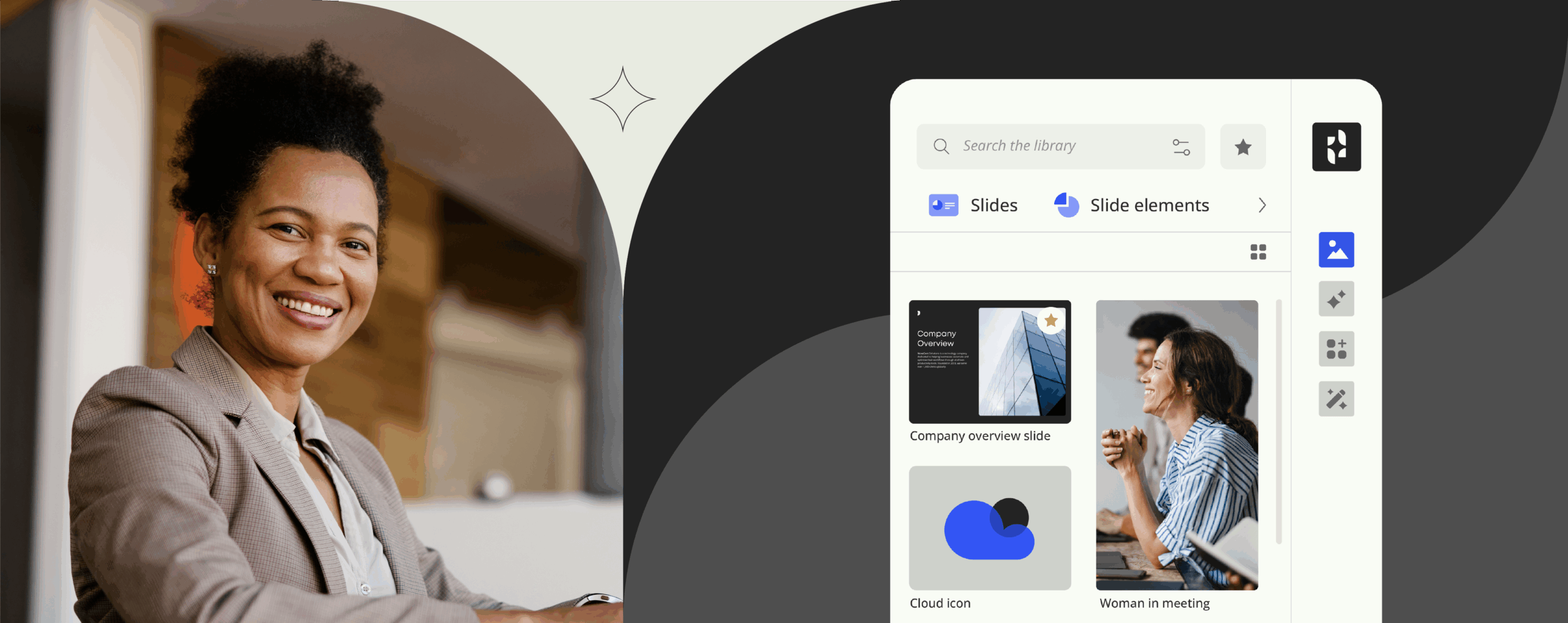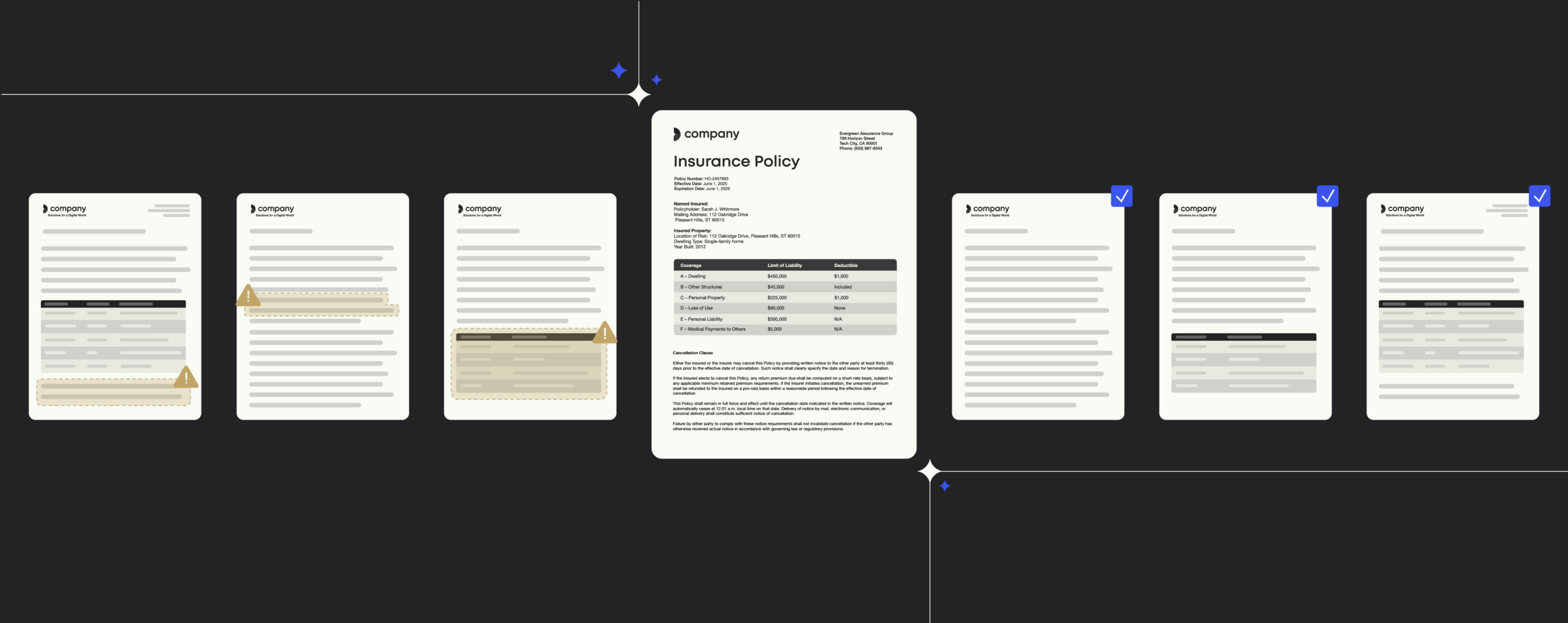Microsoft Teams vs. Slack: Battle of the workplace chat apps

35 years later, history repeats itself.
In a full back page ad in the New York Times, Slack, the fast-growing messaging startup, welcomes Microsoft’s competition into the messaging market with an open letter in a mocking undertone.
Whiteboards and emails were yesterday. The future is chat apps for instant messaging. Whether you work at a startup or a Fortune 500 company, chances are you will be using a team communication app anytime soon (if you’re not already), promising to make real-time collaboration a snap by firing off quick conversations on your phone or laptop anytime from anywhere.
Networks to collaborate in real-time have become a hot topic. Apps such as Basecamp, Trello, Asana, Google Hangouts or Facebook for Work have been developed to serve such purpose. Slack is at the head of the pack, which number of users has skyrocketed since its launch in 2013, currently claiming 4 million daily users and counting
With the start of 2017, Microsoft will throw another app into the ring to stir up the market: Its communication and collaboration tool Teams is squarely aimed as a contender to Slack, pushing it to be the online workplace app to reign supreme.
What does Microsoft Teams have that will make users ditch Slack?
The digital workplace guide 2021
What you need to know to futureproof your company’s technology
What is Microsoft Teams?
Get a rough idea about Microsoft’s chat app for group collaboration and workplace communication.
What is it?
Microsoft Teams is a cloud-based chat and group collaboration tool folded into the subscription of Microsoft Office 365 suite of programs designed to help you simplify working in a group, promising a new form of productivity for Office. Think of it as a network to chat with your colleagues at work about projects as an alternative to e-mail.
Why the buzz around MS Teams?
As Teams is fully integrated with other Microsoft services, you can use it to share files and calendars, collaborate with colleagues on documents and edit them in real-time, or switch between voice and video chat. This, however (and this is a downside in its offered beta state), currently applies for communication within the company only, collaborating with anyone outside of an organization is not (yet) possible. Teams also supports threaded conversations – you can easily follow the trail of a discussion, which is a feature lacking in Slack.
Who is Microsoft Teams for?
Teams is a free add-on for companies who already subscribed to Office 365. However, it won’t just pop up on your desktop the day it launches. Like any Office 365 component, you need to enable it in the Office 365 admin center. Just follow these instructions.
As Teams seamlessly weaves together with other Microsoft tools and applications, the collaboration platform will mostly benefit companies that already use Office products and know their way around them. You can easily attach a Word or Excel document to a chat for collaborative editing or jump into a Skype call. Teams also works with outside third-party applications and is not limited to Windows machines – Microsoft is making the tool available to Mac, iOS, and Android devices. As Teams is a workplace collaboration tool, individual home consumers will not be able to try it out.
When is it available?
Teams will launch at the start of 2017, but enterprise customers can preview it now in its beta version.
What is the difference between Slack and Microsoft Teams?
Taking a swift look at screenshots or demos of Teams, you can’t help but think that Microsoft’s collaboration app looks a lot like what could be a new version of Slack. Like, a lot. The UI looks extremely similar, and it even utilizes the same general channels and chat design language.
Admittedly, Microsoft is hardly reinventing the wheel and dreaming up with Teams. Instead, it’s making use of many of its existing strengths in Office (online applications), Azure (cloud-based file management), Exchange (data management) and Skype (online communication), effectively pooling them together in its new chat and collaboration app.
Besides being Slack’s look-alike, Teams incorporates plenty of familiar Slack features, including in-line animated GIFs and assistant bots.
Let’s get into the ring.
First off, Slack
In essence, Slack is based on the idea of channels to communicate. Every team in a company can have its own channel for team members to catch up with each other and exchange information in one big chat room. Compared to other chat apps, Slack has several compelling advantages up its sleeve – the ease of use is definitely one of them. Anyone can create a channel around any topic, just like a project. While public channels are open to anyone in the company (marked with a # sign), you need an invite to join the communication in private channels (they are locked). Besides messaging, you can upload photos, files, send out links to online articles, videos, tweets, you name it. Plus, you can use the search option to find attachments (or anything else).
Slack’s real pitch, however, lies in its integration with a good many other apps – just drop a link to a file in Google Drive or Dropbox, GitHub or MailChimp, for example. And if you have set it as a preference, you can receive notifications and alerts from these apps right within Slack (this works for a ton of apps – basically everything from ordering food for lunch or requesting an Uber ride).
On to Microsoft Teams: A closer look at the runner-up
A couple of weeks ago, Microsoft announced Teams as its direct answer to Slack. Although on a quick glance, it is hard to tell the two apart and they share the concept of channels as a chat room for group discussions based on teams or projects, Teams is different from Slack in several ways.
It is obvious that Microsoft is pushing Teams as being more than just a hub for random chats. Instead, it places its bet on a new level of productivity for Office. Being tied closely to all other familiar Office services – Word, Excel, PowerPoint, SharePoint, OneNote, Planner, Power BI and Delve – documents, presentations, spreadsheets or any other files shared within a Team are automatically synced with a copy stored in OneDrive to allow every Team member 24/7-access to the latest version. Collaborative editing of shared content is also possible with changes being reflected in real-time.
As Teams is integrated with Office 365, opponents of Teams will still get their money’s worth and not have to miss out on what is happening around them – content generated within Teams or updates to an important shared file can be easily flagged up outside of the channel and highlighted by Delve, for example.
Set up to meet the same security and data protection standards as Office 365, Teams is enforcing two-factor authentication, Active Directory single sign-on and encryption of data in transit and at rest.