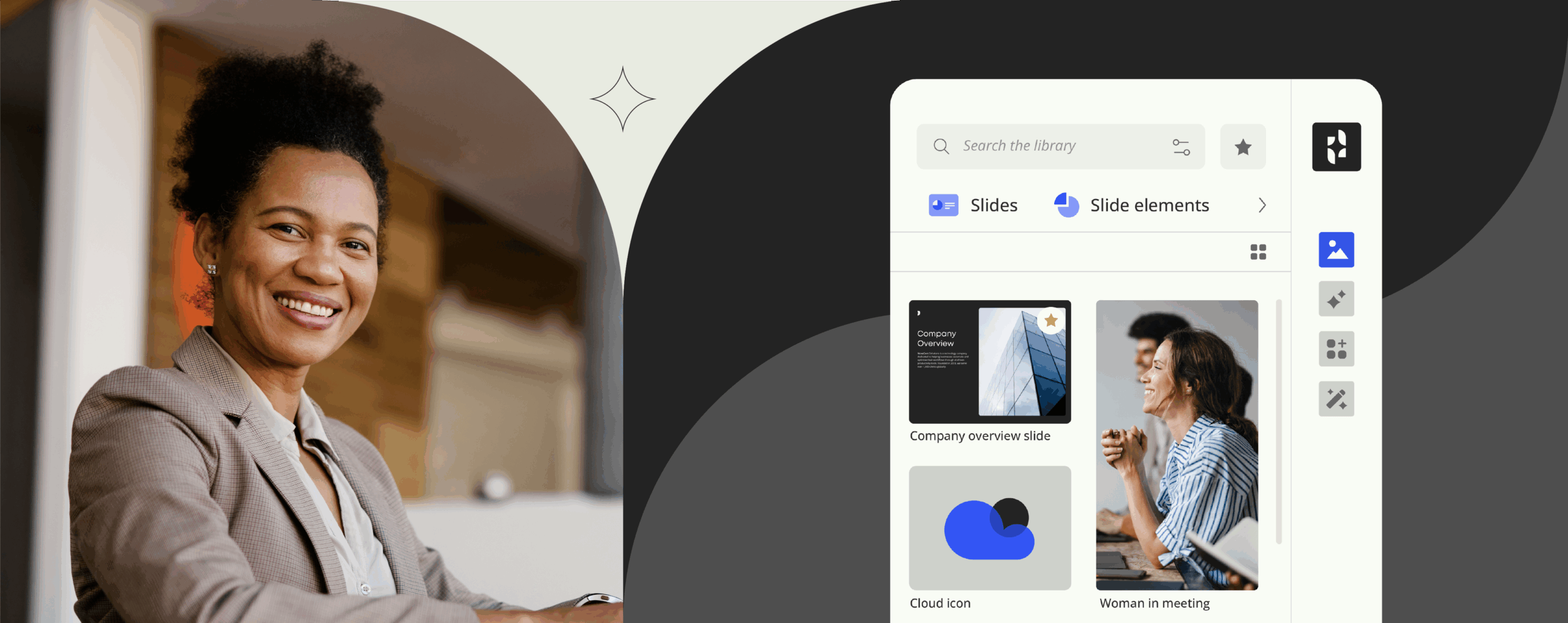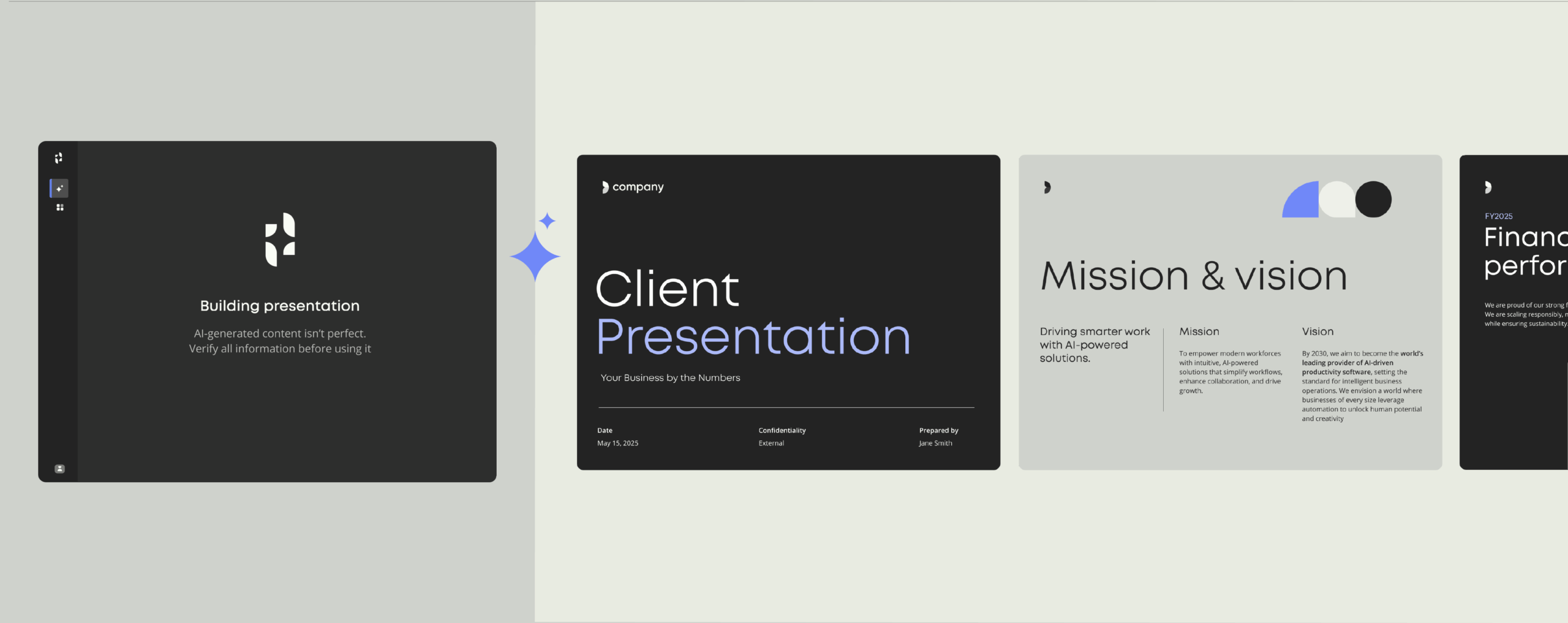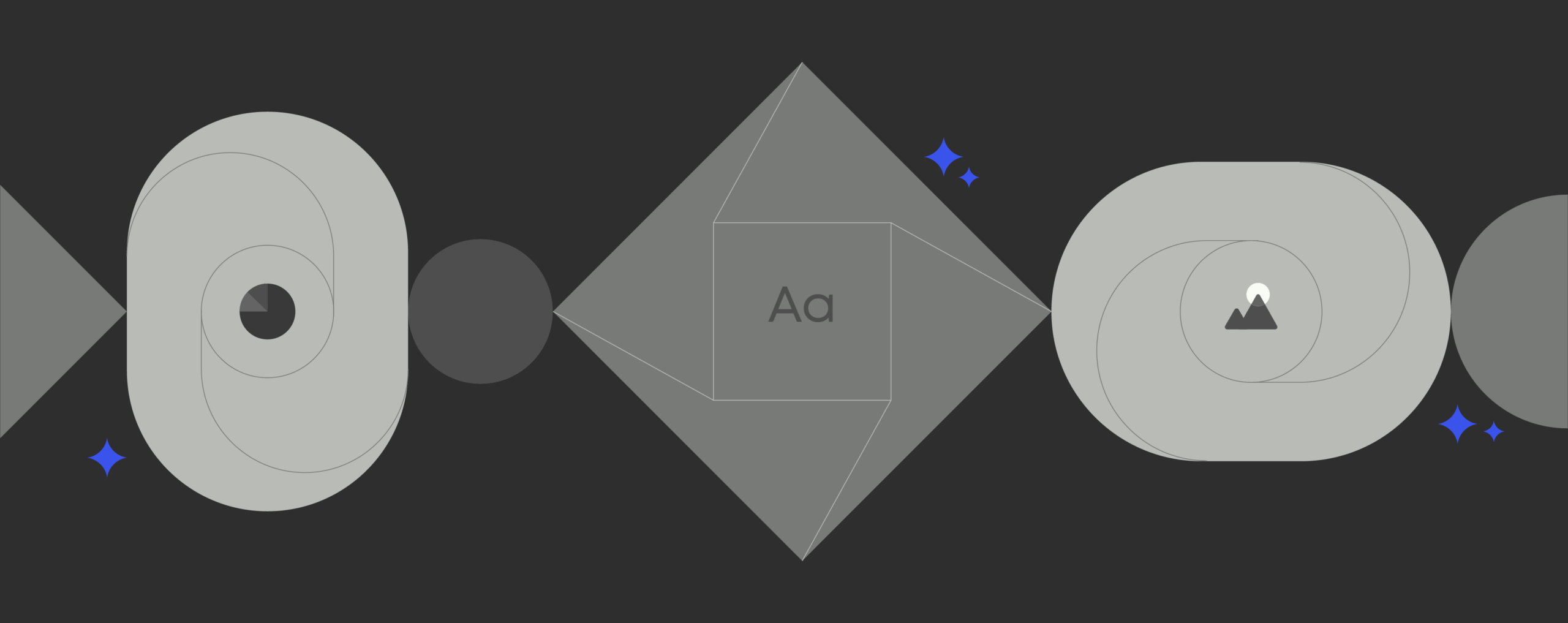Office 365 features list: 11 add-ins to increase productivity

UPDATE: Information in this article was updated on 28th of November, 2017. Office 365 comes with an intriguing set of handy tools and features to help you work smarter and more efficiently in Microsoft’s cloud.
If you use Office applications for most of your working day, chances are you’re so familiar with its ins and outs you could master its keyboard shortcuts in your sleep. However, even the most clued up Office aficionado could do with an Office 365 toolbox refresh to help streamline workload and boost productivity.
If you’re looking for ways to work smarter, here are our top 11 Office 365 add-ins that help to increase productivity of employees and push workplace efficiency to the next level.
1. Amend Microsoft Word documents in real-time
The Google Docs of the Office 365 add-ins world, this co-creating feature allows you edit Word documents in real-time. As one of the original Word add-ins, having launched in 2013, it’s surprisingly that this Office app is still a hidden gem. Allowing you to directly collaborate with your team online and work on documents together, it saves you having to go back and forth between applications or relaying changes to colleagues. Thanks to a handy integrated sidebar, you can also save files to OneDrive or SharePoint directly from within Word to instantly share them with others and track changes in real-time.
2. Add Skype to your word documents
Another helpful member of the Word add-ins family is Skype’s in-app integration. Increase productivity in the office in true multitasking style by chatting to your coworkers and collaborating on an Office 365 hosted document without ever having to leave the application. Simply click “chat” to talk, share screens or have video calls over Skype with your team while working together on a document in real-time.
3. Turn OneNote meeting minutes into Office calendar events
This clever Office 365 add-in saves you time by converting OneNote creations into tasks and events in your Office Calendar. Once converted, you can set reminders or deadlines inside your Calendar and even assign these to your co-workers. Extending to Outlook add-ins, you can use this feature to email OneNote meeting minutes and automatically add relevant details such as date, location and participants for each meeting they refer to.
4. Visualize your Excel data
If you run a business edition of Office 365, Excel includes some powerful 3D data visualization features you might not have tried yet. One of our team’s favourites is Power Map, which is enhanced with Office app Power BI. With Power Map, you can turn rows of data into interactive maps. What’s more, if the data is geographic Power Map will transform it into a compelling 3D map. You can find this feature in Excel under Insert/Map.
5. Choose time-saving templates
Best practice templates are a great way to make sure your business communications stay on-brand. However, in the US alone it’s estimated that $748 billion productivity dollars were lost due to employees searching for correct templates.
Along with a host of other brand management and productivity optimising services, Templafy’s Office 365 add-in allows brand managers to create, upload and assign dynamic templates from a central location. Whether a complete design rehaul or small copy tweak, templates can be easily amended then rolled out enterprise-wide in different languages if required. Templafy’s built-in Brand & Compliance Checker also allows employees to edit template content while staying on brand by identifying any off-brand problems including fonts, images and even company colours. At the click of a button it offers users alternative on-brand options to replace any off-brand issues, ensuring all documents and emails are compliant with the latest company standards.
6. Spy on your email recipients…
… sort of, Office 365 add-ins aren’t that stealth yet! Yesware’s technology allows you to track emails, identifying who opens your messages and clicks on links. A key asset for any sales team, the plug-in increases productivity in the workplace by allowing members to focus on the leads more likely to convert and gives a better understanding of how clients are dealing with messages. Free to install, the add-in also lets you know when an email has been opened and how often.
7. Manage your projects the smart way
UpWork is one of the best project management tools Office add-ins has to offer. The Office app turns Outlook into your project’s virtual home, enabling users to set and assign tasks, arrange meeting times and monitor a task’s status – all from their inbox. Opting for this handy addition to Outlook add-ins allows employees to keep all project planning in one centralised place rather than waste time logging in and out of different platforms. Ideal for driving projects forward.
8. Get GIF-ing.
GIFs are commonly recognised as one of “the biggest digital marketing trends for 2017”, so why not incorporate the phenomenon into your PowerPoint presentations? PowerPoint Morph allows you to create seamless animations between slides, with images taking on GIF-like formats, moving around automatically without any programming. Probably one of the coolest Office add-ins (particularly in terms of visual effects), PowerPoint Morph can even animate 3-D shapes.
9. Keep focused in Outlook
Similar to Gmail’s Priority Inbox, Microsoft has rolled out Focused Inbox to Office 365 users. The Outlook add-in serves as an efficient sorting tool, allowing you to easily keep track of important messages. Using two tabs for relevant (focused) and general (other) emails, Focused Inbox looks at how you organize your emails and automatically distributes them to the respective folders.
10. Avoid browser distractions
All too often what started out as researching a statistic for a pitch or case study for a presentation somehow turns into checking your LinkedIn feed or updating a Facebook status. Eliminate potential distractions by keeping your attention firmly fixed on your Word Document. With Word add-ins pick Smart Lookup, you don’t have to fire up a browser to do your online research. You just right-click a word or phrase, choose Smart Lookup and a Bing search window will pop up directly inside your Word document. Simply enter your query here to start your more focused web search.
11. Align your workload with your coworkers’
Did you know you could use Office 365 add-ins to see what your colleagues are working on? Introducing Microsoft Delve. The search tool, accessible with the Enterprise edition of Office 365, automatically presents trending documents and other relevant content in a dashboard format. By clicking on colleagues names, Delve also keeps you in the loop on what the team is working on.