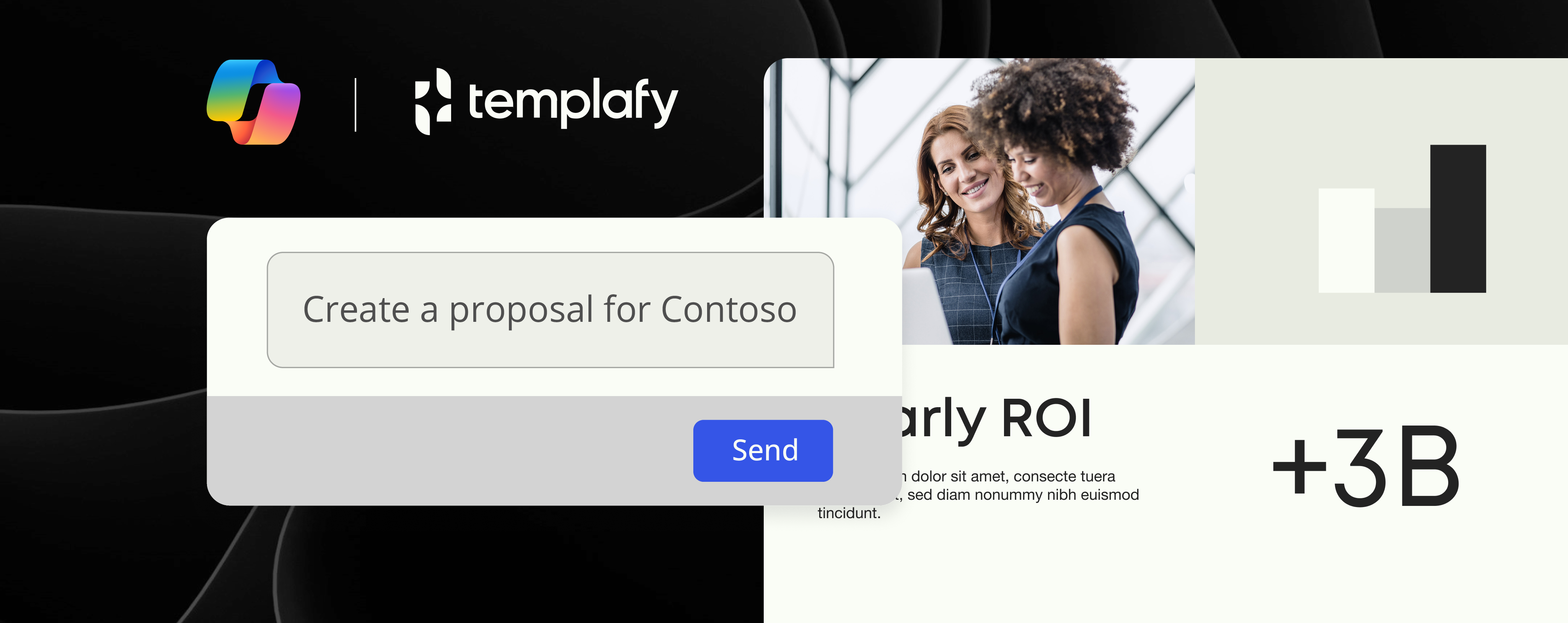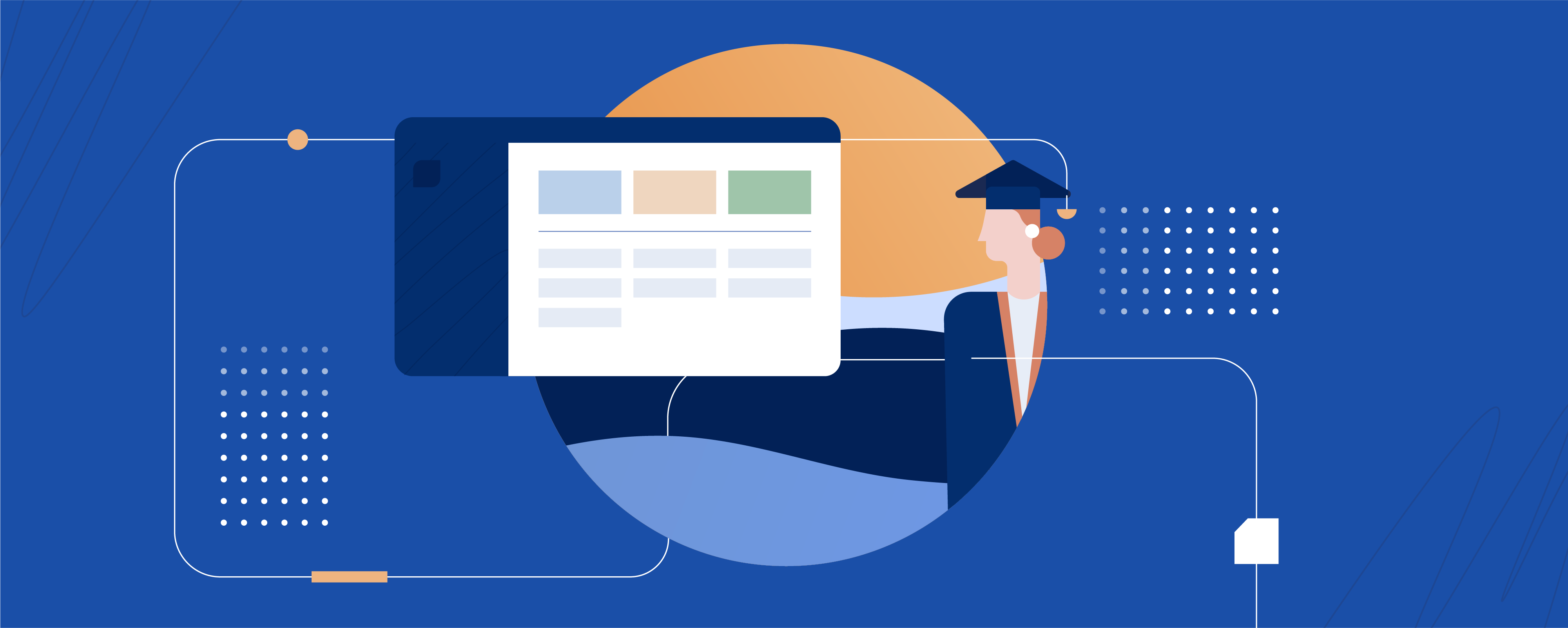How to build a PowerPoint template – advice from the template experts

A PowerPoint template is a blueprint or design scheme made up of colors and fonts, plus content designated for a specific purpose.
They provide a common template for employees to create authentically branded, professional standard company documents such as sales presentations, pricing quotes, or business plans. PowerPoint has free built-in templates available, and there are a host of free templates available online. However, established companies customize their own templates to fit company branding and use the value of that identity.
About PowerPoint templates
Building templates in Microsoft Office is complex and requires a high-level of skill. Companies should always consider using template specialists, as working in templates that are not designed by a specialist and completely functional can cost a lot of time for users . To learn more about what it takes to build customized PowerPoint templates, we spoke with PowerPoint template design experts at SkabelonDesign: a successful template design agency that specializes in creating client-specific template solutions in the Microsoft Office suite, and is a close partner of Templafy. We asked Implementation Consultant, Maria Venborg some of the most commonly asked questions on building PowerPower templates.
The definitive guide to template management
Increase productivity when creating documents
What’s important to consider when you start building a PowerPoint template?
“The most important thing when working as an admin or creator of a template designed for many people is to ask yourself, how will this be used and for what purpose(s)?
For example, if you are the brand manager of a consultancy firm, you might want to find a way to leave as much workspace in each slide template as possible. Or if you are building a template for a jewelry company, you might have more room for design, wider margins, and graphical elements.
When considering these overarching aspects, also check with your colleagues. Is PowerPoint mostly used as a reporting tool? Or is it being used to present something? Would you consider your colleagues to be Steve Jobs presenters, or perhaps more average skilled in the art of presenting? These are important factors to consider as PowerPoint can support it all.
Often, we see PowerPoint used as a sales enablement tool. It’s wise to think about how PowerPoint can be an active partner in meetings and as general sales collateral and handouts.”
Read next: Find out about 6 ways to build PowerPoint templates your colleagues will love
How do you make a PowerPoint master template? What is its role?
“The master template is the top slide in a hierarchy of slides. It stores information about PowerPoint layouts and PowerPoint themes. The information includes background, fonts, colors, effects, placeholder sizes, and positioning. In other words, the master template is what all the settings in the presentation to come are based on, so it’s essential to get this one right! It’s here that you set the fonts and logos and design, and they’ll be applied to all proceeding slides.
To build a master template, we start all templates with our ‘base template’ which contains all our domain knowledge from the past 15 years. Of course, anyone can start building a template based on the Microsoft ‘blank’ – and you might get a good product out of it. However, if you are building templates for your colleagues in a corporate setting, the tested and proven quality from a professional template agency is a must.”
How do you add a logo to a PowerPoint template?
“Adding a logo in a PowerPoint template starts in the Slide Master view – it’s here that all customization begins. The logo in PowerPoint has an interesting story. A reminiscence from the early days of PowerPoint, where we only had a title slide and a content slide – the logo still has the same prominence as it had back then. It is placed – using old principles – in the bottom right corner.
Today we have total freedom in terms of adding layouts. And thus, the logo can have a more prominent role on some layouts, and either be taken out or limited to the company name in writing.”
How do you add an image in PowerPoint templates?
“To add a background image in your template, like all customization tasks, it begins in the Slide Master view. It’s a simple task – but you should (almost) never do it. We have seen some companies that had an advantage out of having images in the master, but for 99% of our clients, it is a total no-go.
The reason? First of all, the image will weigh ALL presentations down, even if the image is not used. Second, the same image will be used repeatedly. And if we agree that an image tells a thousand words – why then use the same thousand words again and again?
That being said, if you want to add a background PPT image in a template, first open the View tab. Then go to Slide Master which lets you edit the master slide which sets the format for all coming slides.”
Read next: Inside Templafy: Why supporting SVG files is making our designer so happy
How do you make a PowerPoint poster template?
“A poster could have many different use cases. A medical poster is fairly complex, whereas a regular poster can be really simple. In the end, the key is design. At the planning stage, remember to consider how the poster will be used. If it is going to be used for reporting, plan more room for text. If it will be used in a more ‘Steve Jobs’ style presentation, plan for less text and more placeholders for full-bleed images. Most importantly, for any poster that will be used in a professional setting, our advice is always to get the PPT design professionals involved as they will know best how to add a PowerPoint template for a poster that meets company standards.”
How do you add a template in the library of the application?
“It is easy to roll out a single template to users. Simply name the file blank.potx (saved as a template) and install it on the user computers under AppDataRoamingMicrosoftTemplates – this enables the template to open as default.
Now, if you work in a corporation with an ambition to support a corporate brand, you would probably not be done with just giving the users a default template. Have you thought about how people might be using old documents, Google images, old presentations (from their previous job), weird fonts, wrong disclaimers, for example? That’s what our clients have been trying to manage for the past 15 years – both in PowerPoint, Word, Outlook and Excel.”