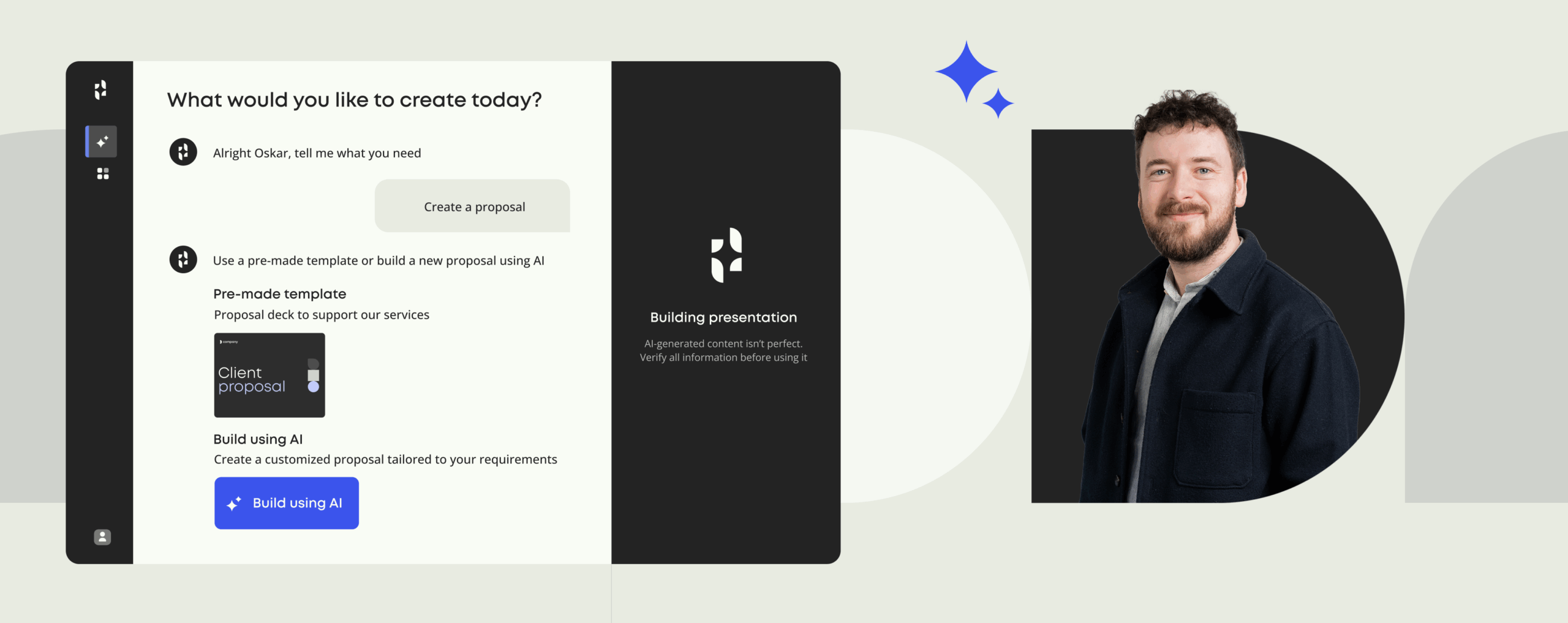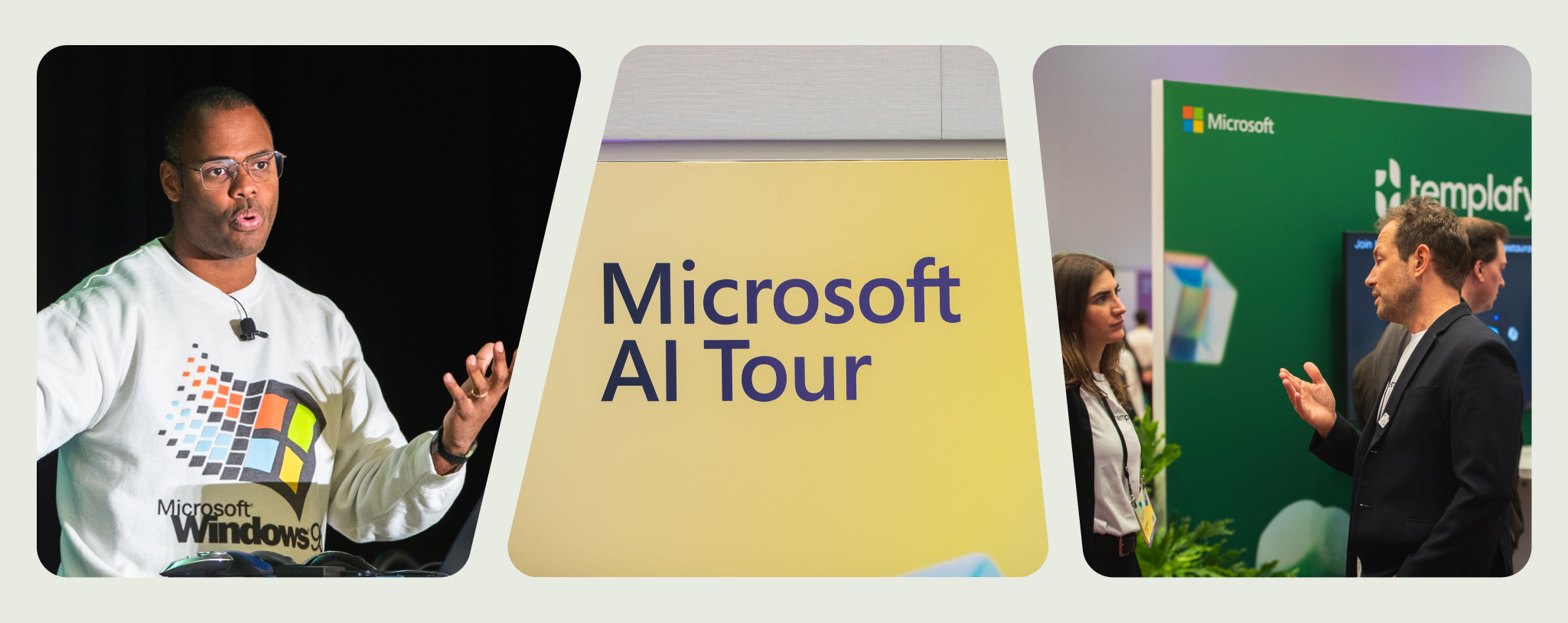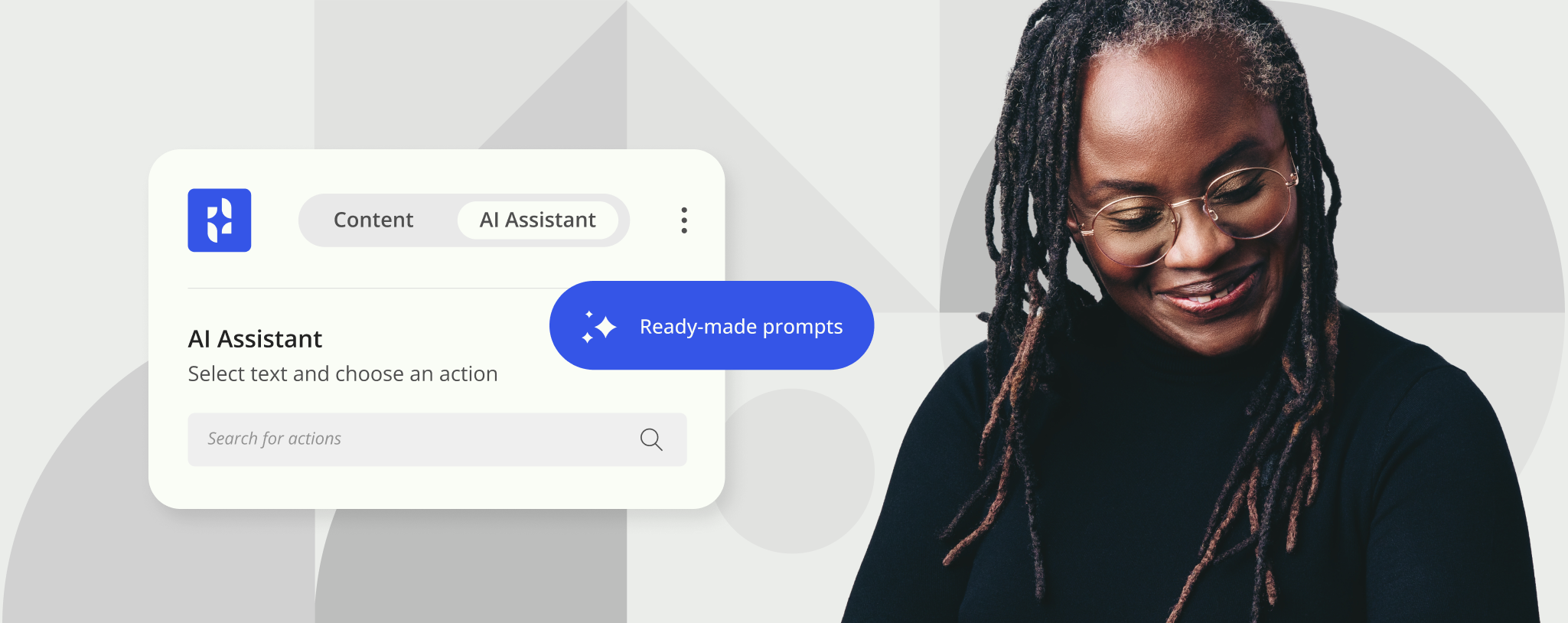Productivity tools in PowerPoint: new and improved features
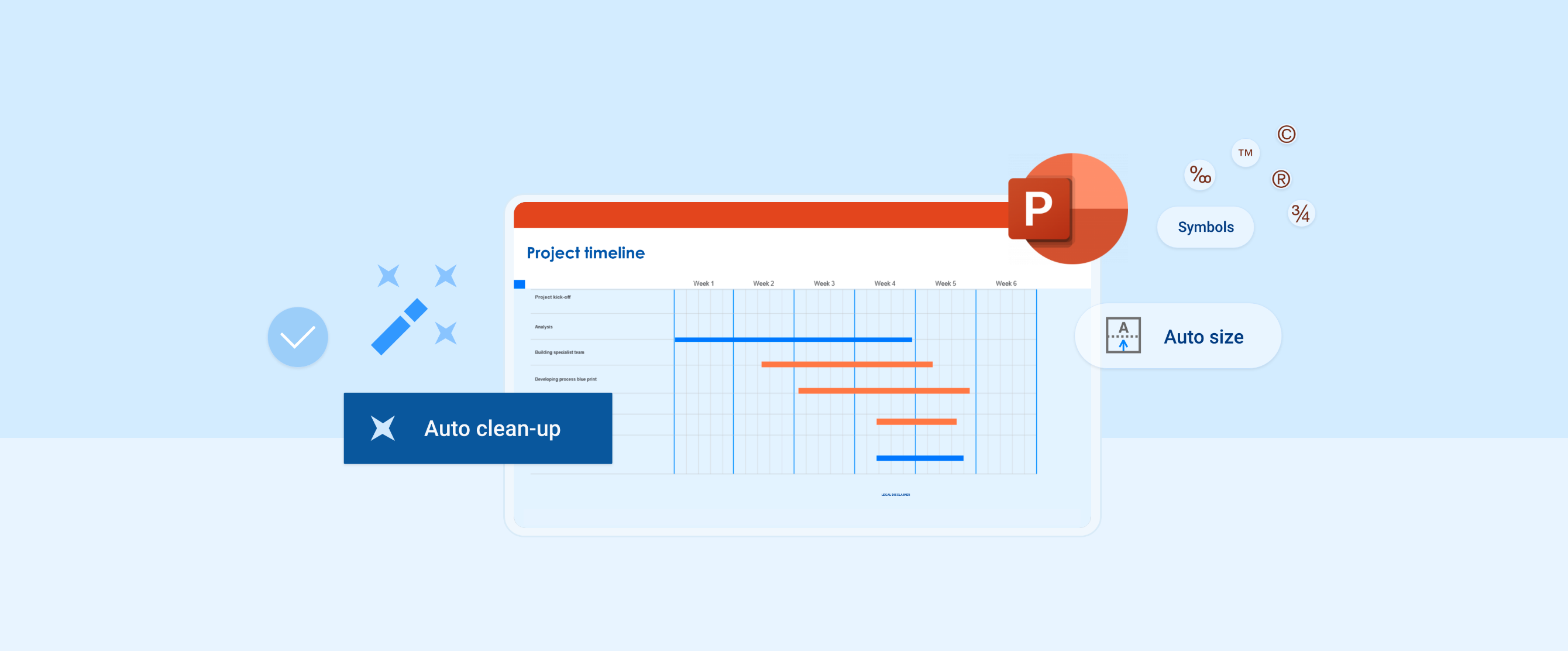
Templafy is launching new Productivity tools features plus several feature enhancements to improve the presentation building experience further via the ProductivityPlus module.
Feedback from our customers helps us decide what features to develop as we continue to enhance our customers’ experience of Templafy’s PowerPoint productivity tools.
New feature: Clean-up the presentation
Finalized PowerPoint presentations often require a clean-up to remove elements, including metadata*, speaker notes, sensitive information, annotations, transition effects, etc., before they are ready to send out.
The new Clean-up feature takes out the manual work of finding each element to remove.
The Clean-up button opens a single task pane that groups together all possible elements for removal. Users simply select which elements to remove, cleaning-up the entire presentation in a few clicks. Finally, a summary of all cleaned up items is presented in a pop-up to the user upon completion.
*Metadata includes content type, document properties, document management policies, document server properties, personal information, and slide update information.
New feature: Stretch to align shapes (multi-click logic)
Stretching shapes to align them is a manual task in PowerPoint. Templafy developed this feature in ProductivityPlus to help users stretch to align shapes perfectly to the left, right, top and bottom in a couple of clicks.
The first object a user selects will become the reference for subsequently selected shapes, allowing the user to Stretch shapes to align to the original in one click.
Every subsequent click of the Stretch button will follow the multi-click logic* and cycle through workspace, slide, and original positions.
*Multi-click logic explained:
- 1st click: stretches the selected shapes to align with the first selected (reference) object.
- 2nd click: stretches the selected shapes to the workspace edge.
- 3rd click: stretches the selected shapes to the slide edge.
- Further clicks will cycle through these steps.
Enhanced feature: Auto-size options
Auto-size is a native PowerPoint feature that is frequently used but requires many clicks to access and employ. Templafy has introduced new Auto-size buttons directly in the Productivity pane to bring the feature closer to the user, making it simpler, faster and convenient to use.
Enhanced feature: Word-wrap activate/deactivate
Now users can find the much-used Word-wrap button conveniently located in the Productivity pane. The ease of access to the toggle-button function means faster results. When the button is highlighted, Word-wrap is activated on the selection. Click once more to deactivate.
Enhanced feature: Increase/Decrease line spacing
Two new line spacing buttons allow users to incrementally increase or decrease on either individually selected text, the entire shape, or multiple shapes. These easy-access buttons reduce PowerPoint’s default increment of 0.5 to 0.125 to make it easier for the user to control the degree of spacing.
If a shape is set to ‘Shrink text on overflow’, increasing the line spacing beyond the borders of the shape will result in reducing the font size. To avoid such behavior, once the user has reached the border of the shapes, ProductivityPlus will ask the user if they wish to switch off the ‘Shrink text on overflow’ setting to accommodate the expanded size without resizing the font.
Enhanced feature: Insert Symbol
A new conveniently located Insert Symbol button in the productivity pane gives users a faster route to inserting a symbol in the presentation.
If the cursor is located within a text box when a user clicks the Insert Symbol button, the chosen symbol appears at the cursor’s position. However, if the cursor is not active within a textbox when a symbol is selected, a new text box automatically appears to contain the symbol.