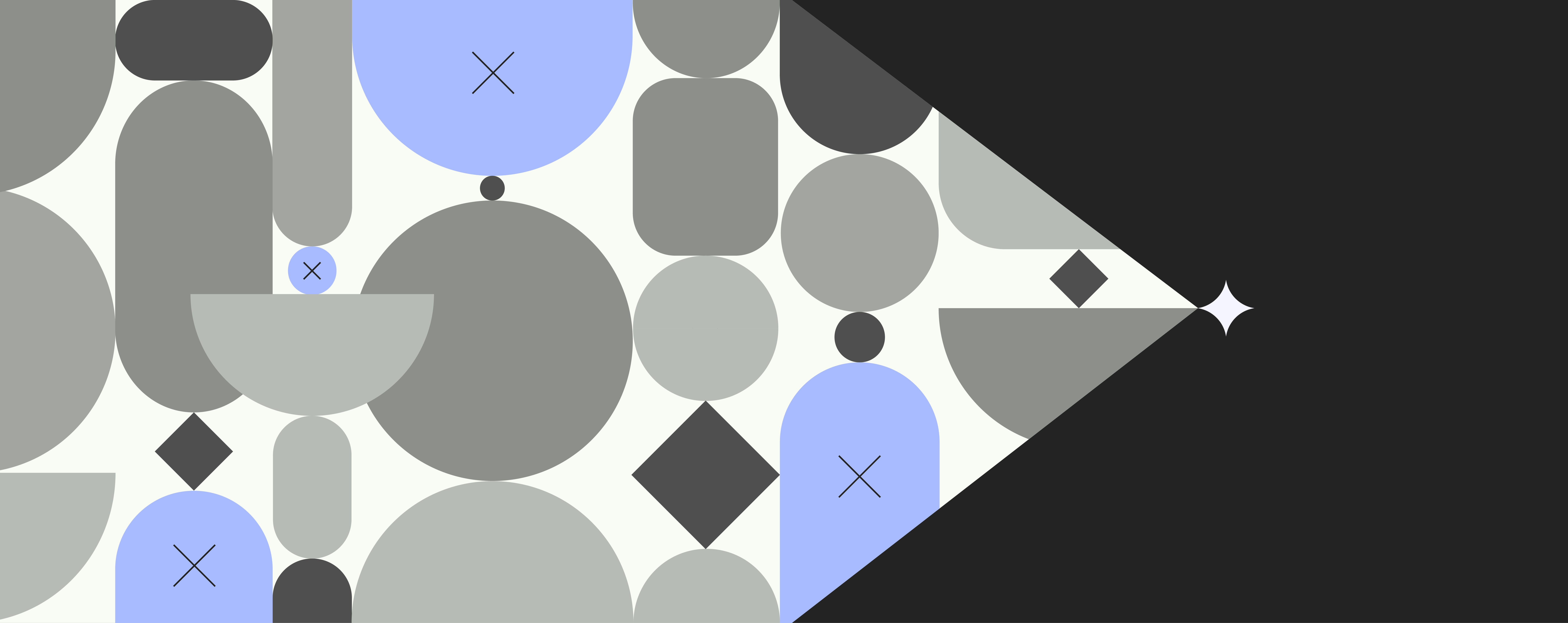Microsoft MyAnalytics Outlook add-on: Manage your time in Office 365

What can you accomplish in three hours at work?
Office 365 has just added a built-in tool that lets you track your productivity with the help of Microsoft MyAnalytics and compare your personal activities with those of your team members (without others seeing your data, Microsoft promises).
Previously known as Delve Analytics (don’t know what Microsoft Delve is? Read up on it here), the cloud-powered service gives you real-time insights about how you spend your time at work to help you manage your workday more effectively and accomplish your goals faster.
Microsoft MyAnalytics vows to help you save hours of work every single week by letting you focus on what matters most. Retrieving data from across the Office 365 platform, the new Outlook add-on targets a sweet spot of self-awareness that allows you to monitor the time you spend on individual tasks and communication throughout the workday, and it gives recommendations on how to create more efficient habits to improve workflows and perk up productivity.
It’s time to work smarter. Here are the hard (and fun) facts about Microsoft’s new addition to the family of Office 365 add-ons.
Free webinar: Accelerate productivity
Hear from Forrester how you can save up to 4 hours per week creating documents
Who is Microsoft MyAnalytics for and how can you get it?
MyAnalytics is your personal productivity dashboard.
Admittedly, it might be a bit confusing as MyAnalytics is more or less an offshoot of the Delve Analytics platform, which still exists for enterprise users. The new add-on for Office 365, however, is meant for individual employees to keep themselves in check for how much time they spend on projects and how frequently they interact with colleagues, groups, and entire teams.
MyAnalytics is included with the Office 365 Enterprise E5 plan and can be purchased as an add-in with select plans. Click here for further information.
If you already have a MyAnalytics license, the tool is automatically enabled. In case you use the desktop version of Outlook, just select the ‘MyAnalytics’ icon in the navigation bar, and the add-in will slide open in your email window. If you use Outlook Web App (OWA), open an email first, then click the ‘MyAnalytics’ icon in the right upper corner of your email (next to the ‘Reply’ button).
Microsoft has designed MyAnalytics to work with Microsoft Edge, Internet Explorer, Firefox, Chrome, and Safari. If you want to learn more about system requirements for Office, have a look here.
How does MyAnalytics work?
MyAnalytics is not a chatbot. It’s not a humanoid named Cortana helping you find a better traffic route to get to work or places to eat in town. MyAnalytics doesn’t pretend to be human. Yet, it utilizes deeply embedded machine learning capabilities to figure out what you do and help you become better at it.
Here’s how it works.
MyAnalytics constantly scans all of your email and Outlook Calendar activities. It knows when you attend meetings and with whom. It knows how fast you respond to emails and how long it takes other people you are collaborating with (even those outside the Microsoft realm) to reply to yours.
MyAnalytics understands what you do and how long it takes you doing it, and – through the dashboard section named Food For Thought – it advices on how you can work more productively.
Smart? We think so, too.
For example, it detects that both you and Martin from the sales department attend the same meeting Wednesdays and Fridays at 4pm, and it can determine some facts about your time investment: it identifies, for example, that you usually spend around 30 minutes during the meeting writing and responding to emails. Based on these observations, it can suggest that it might make sense to split up your time with Martin and bow out of a few meetings or shorten them as they seem to be not that pivotal to you.
Food for thought
Every day, MyAnalytics takes a snapshot of how you manage your workday.
This kind of cloud-powered intelligence is fully integrated into the productivity tool. The machine learning occurs behind the scenes and is visualized through the MyAnalytics dashboard interface, which looks like the fancy set of gauges in your car: based on the analysis of all your stats, it provides you with personalized insights about your current work style and suggests new practices to complete individual tasks more efficiently to gain back hours at work.
Use Microsoft MyAnalytics to…
- Keep in touch with important contacts. Add relevant contacts from inside and outside your company to your MyAnalytics dashboard to track how you collaborate with them. If you feel like you are losing touch with a certain contact that might become relevant for a future project, reach out to them to update each other on what both of you have been up to at work lately.
- Track your time spent with project teams. Use the MyAnalytics dashboard to learn how you work with particular groups inside your company and define group-specific goals to stay focused on your priorities. Just add a group to your MyAnalytics dashboard to monitor the time you spend collaborating.
- Share your stats with colleagues. Need some coaching on how you can improve your workflow? MyAnalytics allows you to share your personal insights with a colleague or mentor to receive recommendations on how to use your time more wisely. Just email a full snapshot of your MyAnalytics dashboard or a specific module to anyone you choose. You are in control.
Need tips on how you can get them most from MyAnalytics? Microsoft has them. Read on here.
MyAnalytics is Microsoft’s new add-on for Office 365 to help you work smarter. Curious to boost your productivity even further? Templafy is one smart tool to help you get more done with your workday, with less frustration. Reach out to us or schedule a personalized demo to see it in action – simply email sales@templafy.com and we’ll walk you through it.